Organizer Payment Settings
In the Modern Events Calendar, you have the option to set organizer payment settings. This can be especially a helpful feature for the programs and events of non-profit organizations.
Also, using these features, revenues from the event can now go directly to the organizers’ accounts. And you can set payment accounts for your events.
Here, we are going to show how to set up this feature and explain how it works.
It was added to Modern Events Calendar version 4.4.0.
Enabling the booking system
To activate the booking system, go to MEC Settings > Booking > Basic. Check the box, then refresh the page and adjust the settings according to your preference.
Enable Organizer Payment Module
After that, a new option, “Enable Organizer Payment Module,” will be added to MEC Settings > Payment Gateways.
Keep in mind that in order to set a particular account for the events, you should choose Stripe payment gateways and Stripe Connect together.
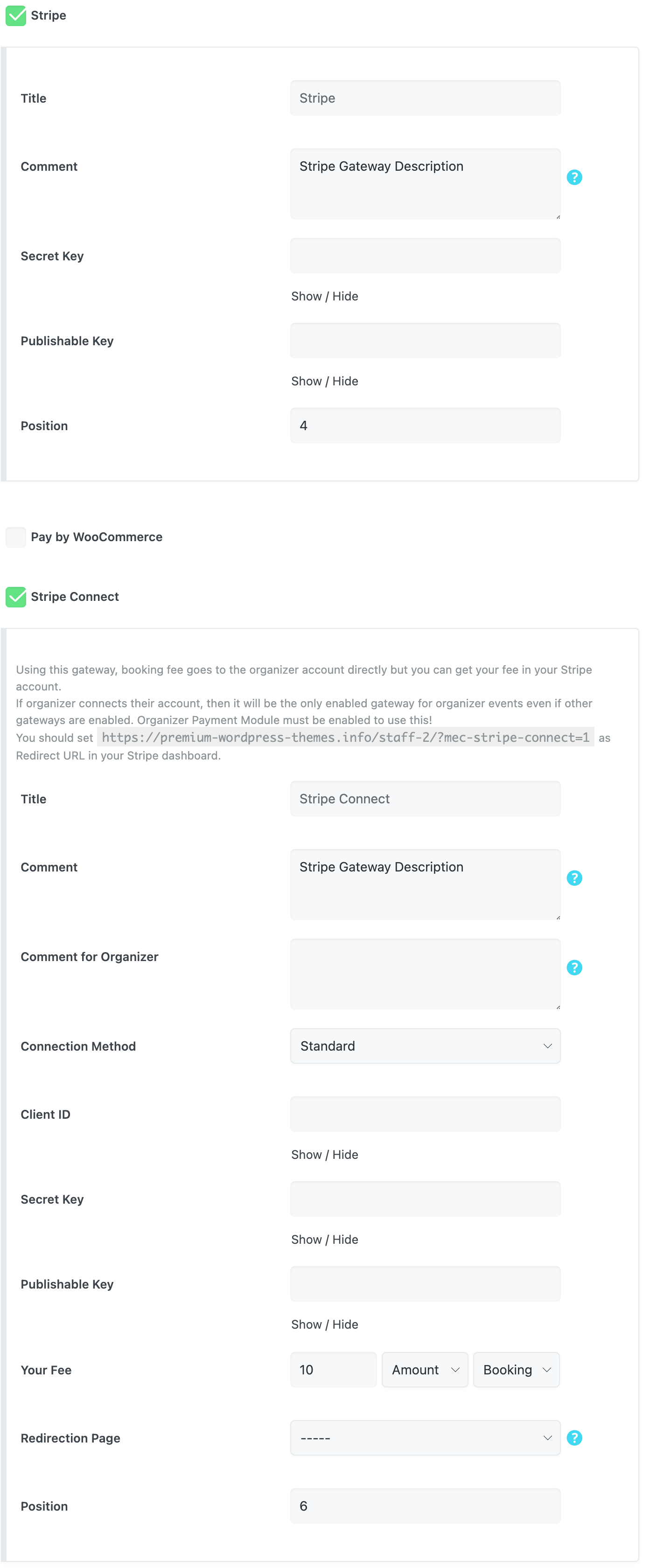
By enabling this option, you will notice two changes in the plugin:
- Single Event Back-end Page,
- Front-End Submission Form.
Organizer Payment in Front-End Submission Form
If your end-users need to submit an event using the front-end submission form, they can add their payment details to receive the reservation fee directly in their own accounts.
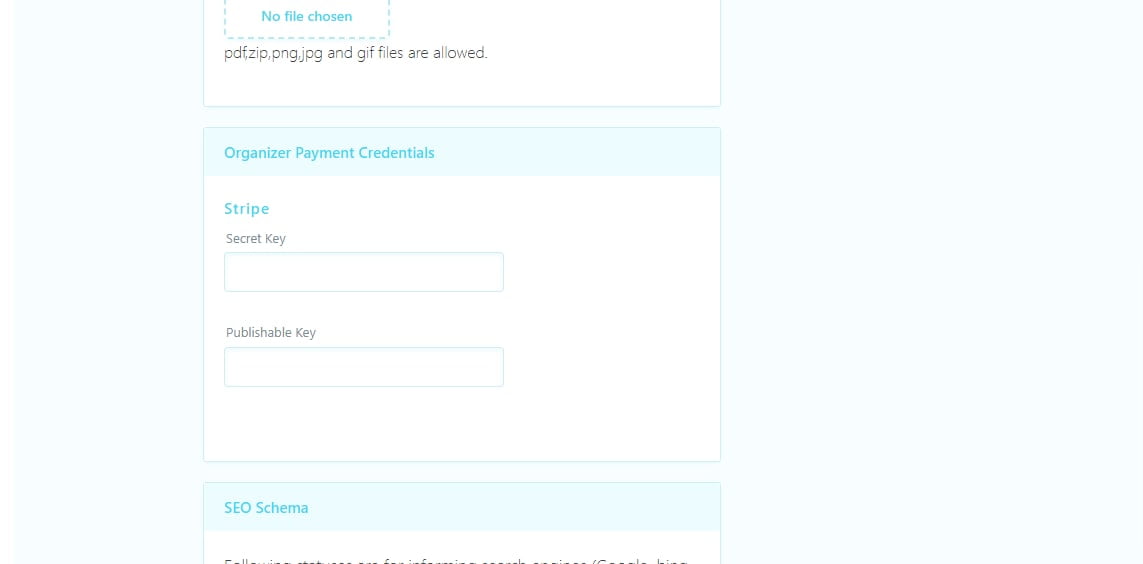
This option will also be displayed in the Single Events Edit Page in the WordPress dashboard. When adding a new event or editing an existing one, you can add payment details and accounts right under the section where you set up events.
Organizer Payment in the Single Event Page
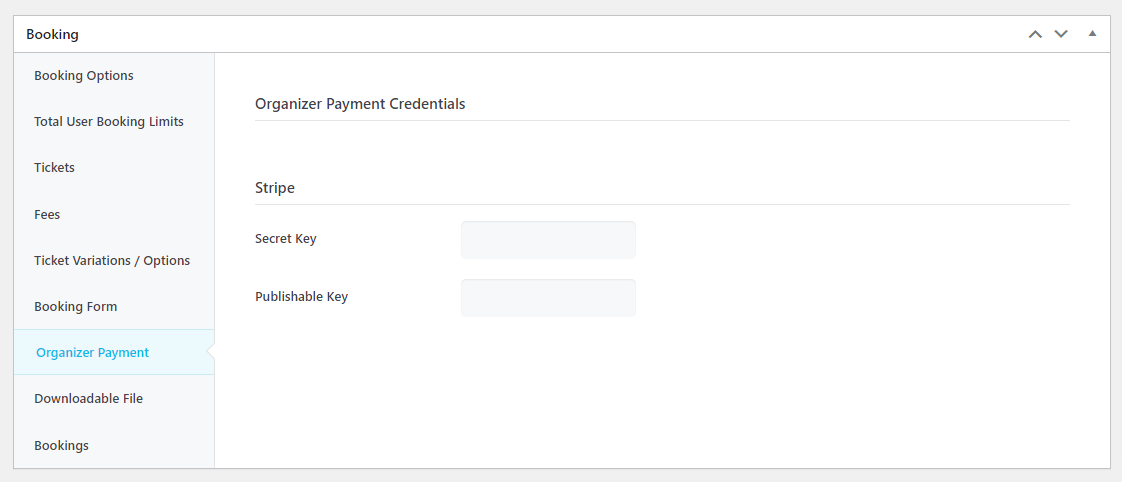
Please keep in mind that the list of payments is the same as the ones in MEC Settings > Booking > Payment Gateways. Regarding the payment itself and the fee (commission) deducted from it, you need to know that when end users make a payment, all of it goes to the organizer’s bank account. After that, according to Stripe rules, the fee that was set up is transferred from the organizer’s account to the website admin’s account.
Note: If a ticket is canceled or otherwise refunded, the fee that was transferred to the admin is not returned, and the refunds are deducted from the organizer’s account.
Another thing to remember is that admins of websites must be careful when entering account info and also take care in selecting the type of fee, whether it is processed based on booking or based on ticket purchases.
Report Out Dated Content
If you think the content of this page does not reflect updated information, please let us know.
Is it possible to use Organizer payment if we want to use WooCommerce for checkout? We want to use other payment gateways then only Stripe as many people in Denmark use MobilePay and we found a gateway for it on WooCommerce.
Hi, It seems when using organiser payments there can be no choice- If you have more than one payment type setup (eg PayPal Express and Stripe) they both appear as options on the event page, even if the organiser only fills in the details for one. Is it possible to give the organiser the option to choose how they would like to be paid and not display the other options on the event listing?
Can you have multiple organizers receiving payment or only one?
Can’t find how to add stripe account details for each organizer in the demo.
From the perspective as a user of MEC as admin and organizer it would make much more sense to have the payment credentials to enter in the organizer profile only once not in each event. The organizers, or the admin who in our case is usually the person who creates the events, needs to store for example all the individual Stripe keys in a seperate document and find it each time. That’s a lot of work and thinking which could be prevented if the developers would have thought that through in first case.
Hello,
I will forward your comment to our developer team and they’ll surely receive it. If it is possible they will add this feature in the upcoming updates of the Plugin.