Making Advanced Shortcodes
Making Advanced Shortcodes in Modern Events Calendar gives you an unlimited capacity to style your layout based on your preferences and have the best user experience possible.
With the variation noted below, you can easily use adjustable alternatives even if you are not a web developer.
How to Build Advanced Shortcodes in Modern Events Calendar?
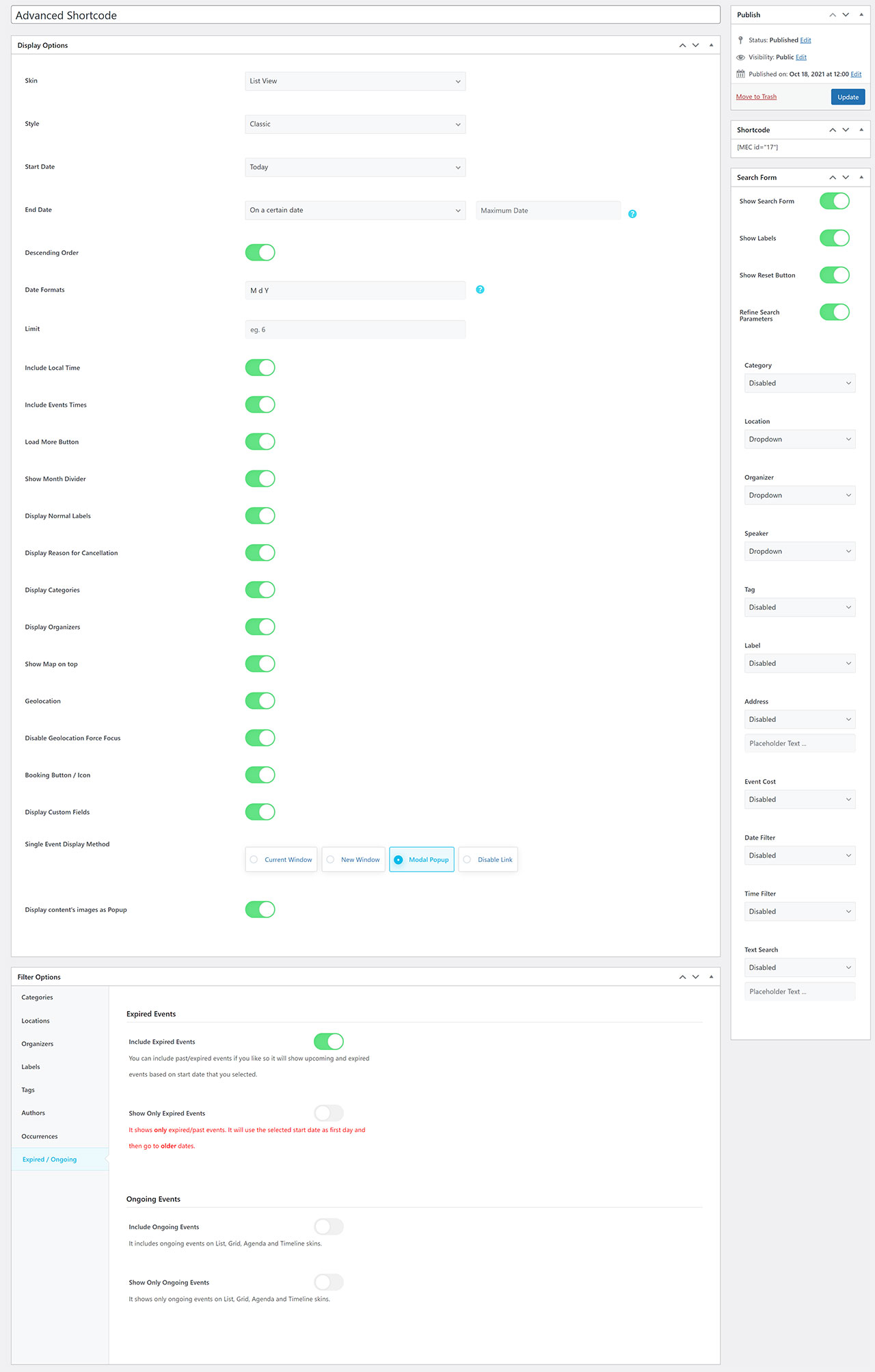
Note: Click here if you want to find the best way to show your events based on dates. After adding your event, Modern Events Calendar enables you to make a calendar from all of the events with adorable skins and nice and tidy styles.
Also, it has a powerful filtering tool to create a new calendar.
In order to Add/Edit your custom shortcodes, you need to go to M.E. Calendar > Shortcode > Add Shortcode.
This is the overview of adding a calendar with custom shortcodes:
Display Options
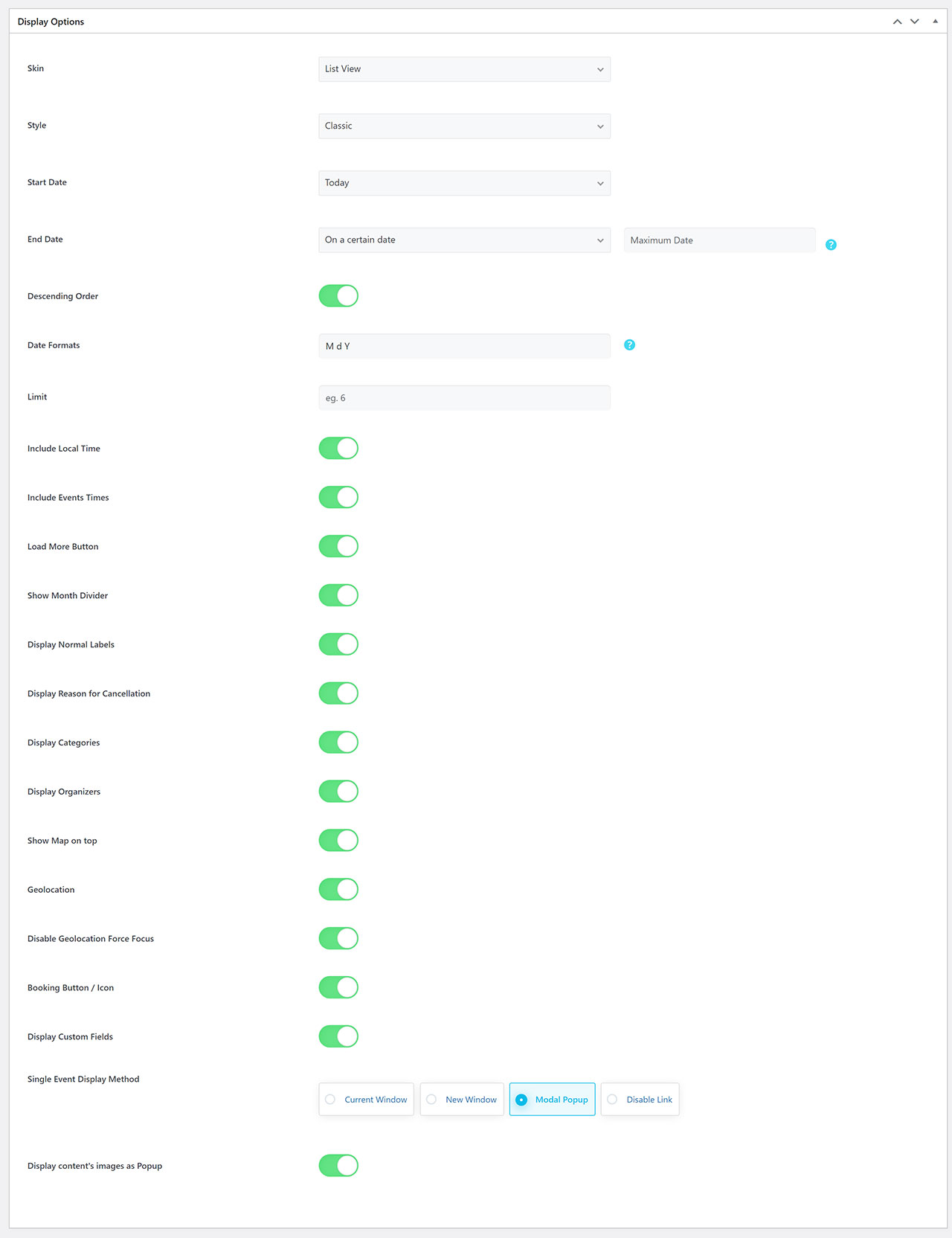
Skin
- List View
- Grid View (has the option to set grids col, this option will be enabled when grid view is selected)
- Carousel View
- Full Calendar
- Calendar/ Monthly View
- Daily View
- Weekly View
- Map View
- Cover View
- Countdown View
- Slider View
- Module View – Full Calendar
- Yearly View
- Agenda View
- Available Spots View
- Timetable View
- Masonry View
- General Calendar View
Style
In the Modern Events Calendar, you can assign styles to skins. This means that every skin can appear with a certain familiar style:
- Minimal
- Modern
- Standard
- etc.
Start Date
Calendar date start options:
- Today
- Tomorrow
- Start of the current month
- Start of next month
- On certain date
Maximum Date
Show events before the specified date.
Date Format
You can set the date format in this field. For more information, refer to the following documentation: All Date Formats.
Limit
This is the limit for displayed posts. If the limit value equals 5, a calendar will include five events according to the categories you have set up and the filters you have chosen.
Include Local Time
Show the local time of the events on the shortcode. For more information, refer to the following documentation: Local Time Module.
Include Events Time
Show the time of the events on the shortcode.
Load More Button
If you want to load more events than the limits you have already set, enable this option. This will show a load more button.
Show Month Divider
Separates (divides) the events based on the month.
Display Normal Labels
Show normal labels on the shortcode. For more information, check the following documentation: Events Labels.
Display Reason for Cancellation
Show the reason for cancellation on the shortcode. For more information, check the following documentation: SEO Schema / Event Status.
Display Categories
Show the Categories of the event on the shortcode. For more information, check the following documentation: Categories.
Display Organizers
Show Organizers of the event on the shortcode. For more information, check the following documentation: Organizer / Additional Organizers.
Show Map On Top
Add a map at the top of the shortcode. For more information, check the following documentation: Map Module.
Geolocation
Show the geolocation of the events in your shortcode.
Disable Geolocation Force Focus
If you enable this option, auto-zoom at the first loaded map will be disabled.
Booking Button/Icon
It will add a new button or icon, or text link to the shortcode to show the booking as a popup.
Display Custom Fields
By enabling this option, you can enable custom fields on shortcodes. For more information, check the following documentation: Custom Fields.
First, you need to enable a custom field and set values on the event.
Then enable this option on shortcode settings: Then you can see custom fields on shortcodes as a popup.
Single Event Display Method
- Current Window: Events will be shown with another link in the current window.
- New Window: Events will be shown in another link in a new window.
- Modal Popup: You can show single events on the same link as a pop-up by selecting this option.
- Disable Link: By selecting this option, you can disable the event link.
You can enable/disable images in the event content.
Making Advanced Shortcodes
After setting up your calendar, Modern Events Calendar will generate the shortcode for using a calendar anywhere you like!
Search Form

You can add a search option to your shortcode here. Also, you can see some options on top of this form.
- Show Labels
- Show Reset Button
- Refine Search Parameters
The Refine Search Parameters option in the Search Form section enables layer-by-layer search. If this option is enabled, you can limit the search more and more.
For instance, you have 100 events in location Z. Organizer X has 20 events from these 100 in this location.
By enabling this option, you first search location Z, and then if you search Organizer X, you only get the 20 events that they are doing in location Z.
Organizer X might have other events in other locations. If this option is disabled, then all of their events in every location are displayed.
- Category (Dropdown: search one category at the same time, Checkboxes: search multiple categories at the same time)
- Location
- Organizer
- Speaker
- Tag
- Label
- Address
- Event Cost
- Date Filter (Year & Month Dropdown, Date Picker)
- Time Filter (Local Time Picker)
- Text Search
Filter Options
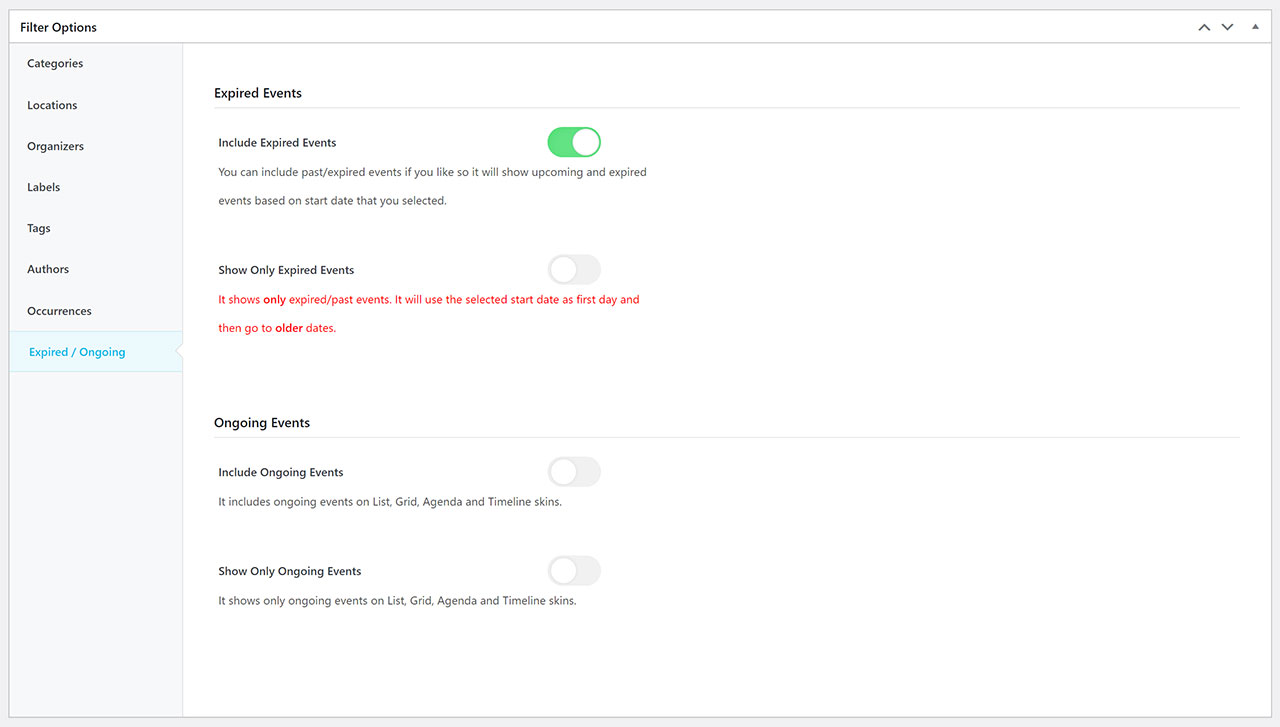
Modern Events Calendar can filter events on the calendar by checking the box that refers to details of an event.
Categories
You can filter your shortcode to show events based on category using this option.
Locations
You can filter your shortcode to show events based on location using this option.
Organizers
You can filter your shortcode to show events based on the organizer using this option.
Labels
You can filter your shortcode to show events based on the label using this option.
Tags
You can filter your shortcode to show events based on the tag using this option.
Authors
You can filter your shortcode to show events based on author using this option.
Expired / Ongoing Events
You can filter your shortcode to show events based on their status using this option.
Set the following date methods to show events:
Expired Events
- Include Expired Events: You have the ability to include past/expired events if you like. It will show upcoming and expired events based on the start date that you selected.
- Show Only Expired Events: It shows only expired/past events. It will use the selected start date as the first day and then go to older dates.
Ongoing Events
- Include Ongoing Events: It includes ongoing events on List, Grid, Agenda, and Timeline skins.
- Show Only Ongoing Events: It shows only ongoing events on List and Grid skins.
Click here to read more about the date options in Modern Events Calendar plugin.
Occurrences
Enable this option if you need to show only one occurrence of your events.
Note: You can exclude specific tags, labels, organizers, categories, and all the taxonomies from the calendar.
Report Out Dated Content
If you think the content of this page does not reflect updated information, please let us know.
How can I set the calendar start date to ‘date of the next event’?
Hello,
is it possible to have a date filter in the grid or tile view in order to give the possibility to select events only in the date selected?
Many thanks
Hi. Could you please advise about how to make a shortcode for every single category? In my options only got calendar skins but sadly no categories to select nor options besides celendar events. ?
Thank you
Hi is it possible to display different lists on two individual pages defined by say category? We are a motorcycle club and have two distinct types of events, riding and social. I would like to display each in separate calendar views.
Hi, is it possible to show a descriotion in Grid view from shortcode? – Or can i do a shortcode manually?
thx for an answer – best regards – alex
Hello,
in order to customize the single event page and shortcode, you can use these addons.
https://webnus.net/dox/modern-events-calendar/mec-shortcode-designer-addon/
or you can override the default templates.
https://webnus.net/dox/modern-events-calendar/overriding-mec-shortcodes-skin/