Import Facebook Events
To import Facebook Events to Modern Events Calendar, you must be the admin of your Facebook Developer account to create an app. Find out more about registering for a Facebook Developer account here.
You need to create an app, and a temporary access token and then upgrade it to a permanent one. To do this, you need to follow the instructions below:
Step 1: Facebook Developers Channel
You need to sign up on the Facebook developers channel.
Step 2: Create a Facebook App
- You need to create a Facebook app if you don’t have one.
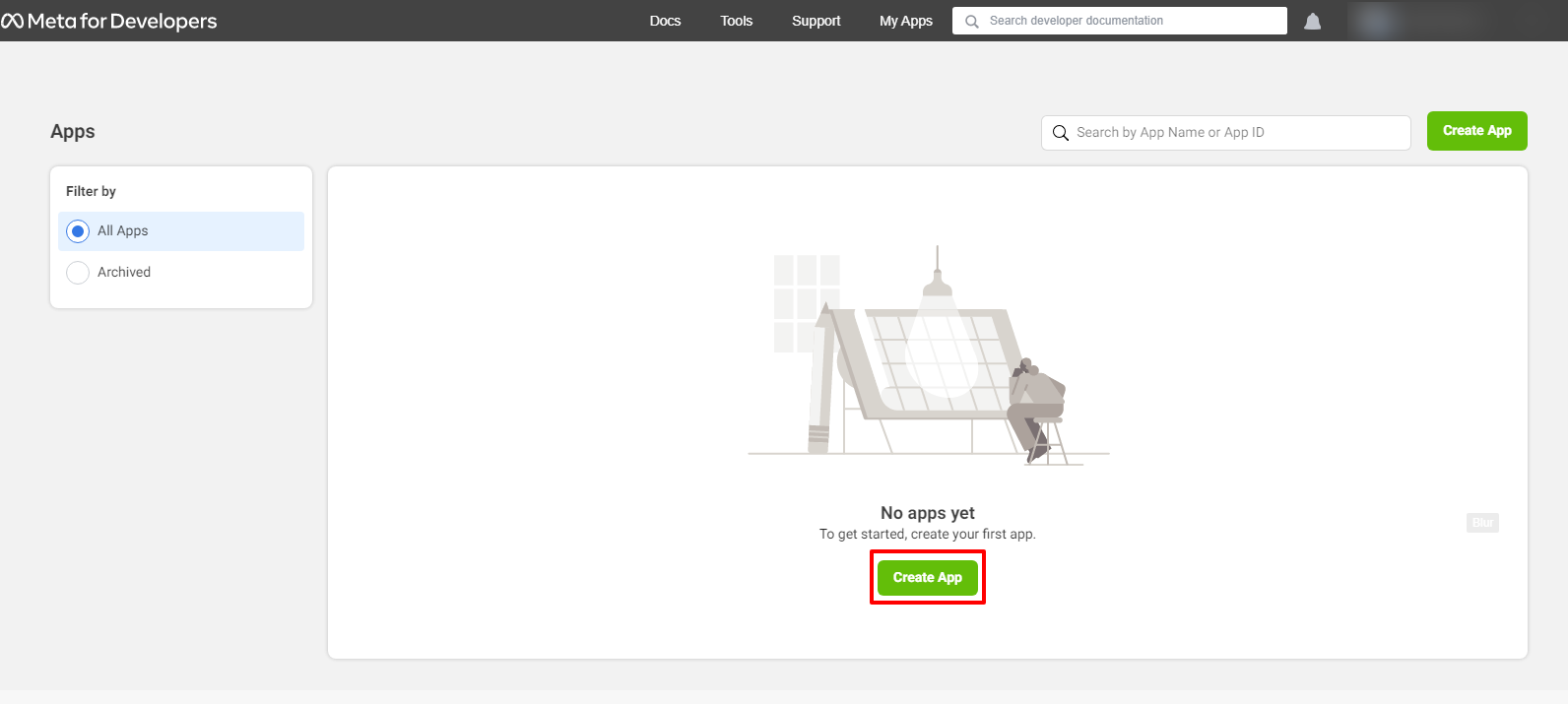
- On the next window, click on “Other.”
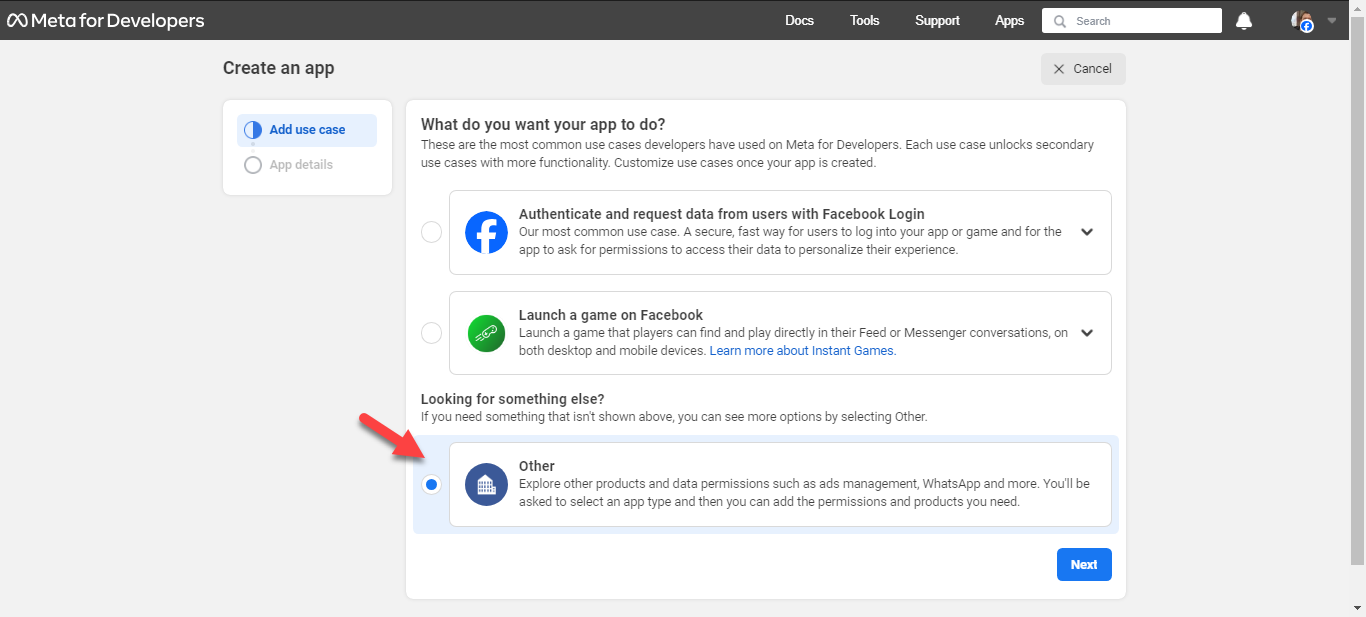
- A window opens up, asking you to select an app type. Choose Business, and click Next at the bottom of the page.
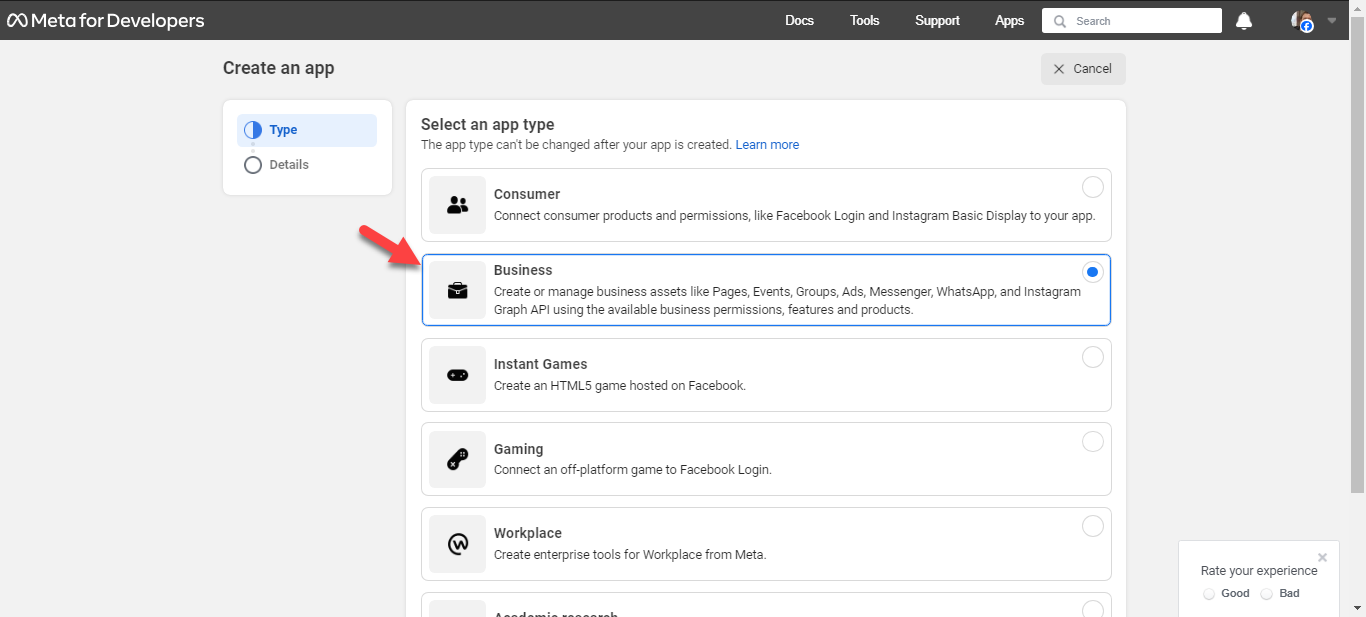
- In the next step, the preliminary information of your Web App will need to be entered as shown in the example, and once done, click on Create App. If your account is a Business Account, you must fill in the third field; otherwise, leave it empty and proceed to the next step.
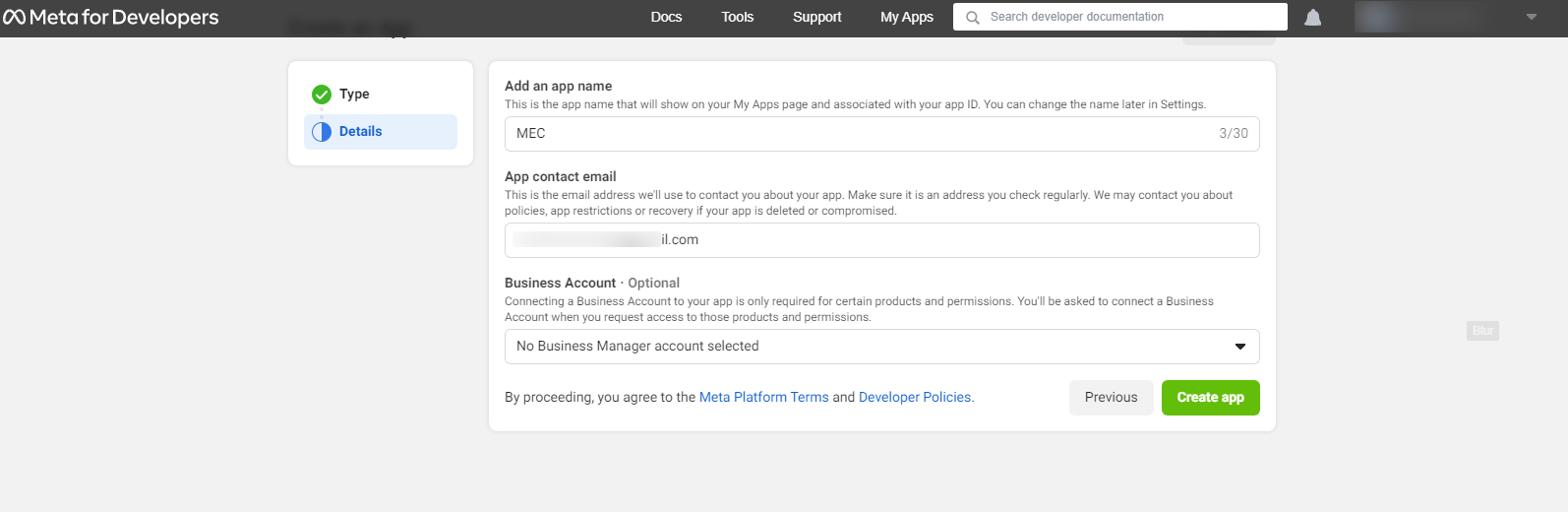
- On this product page, setup and configure the “Facebook Login” Product
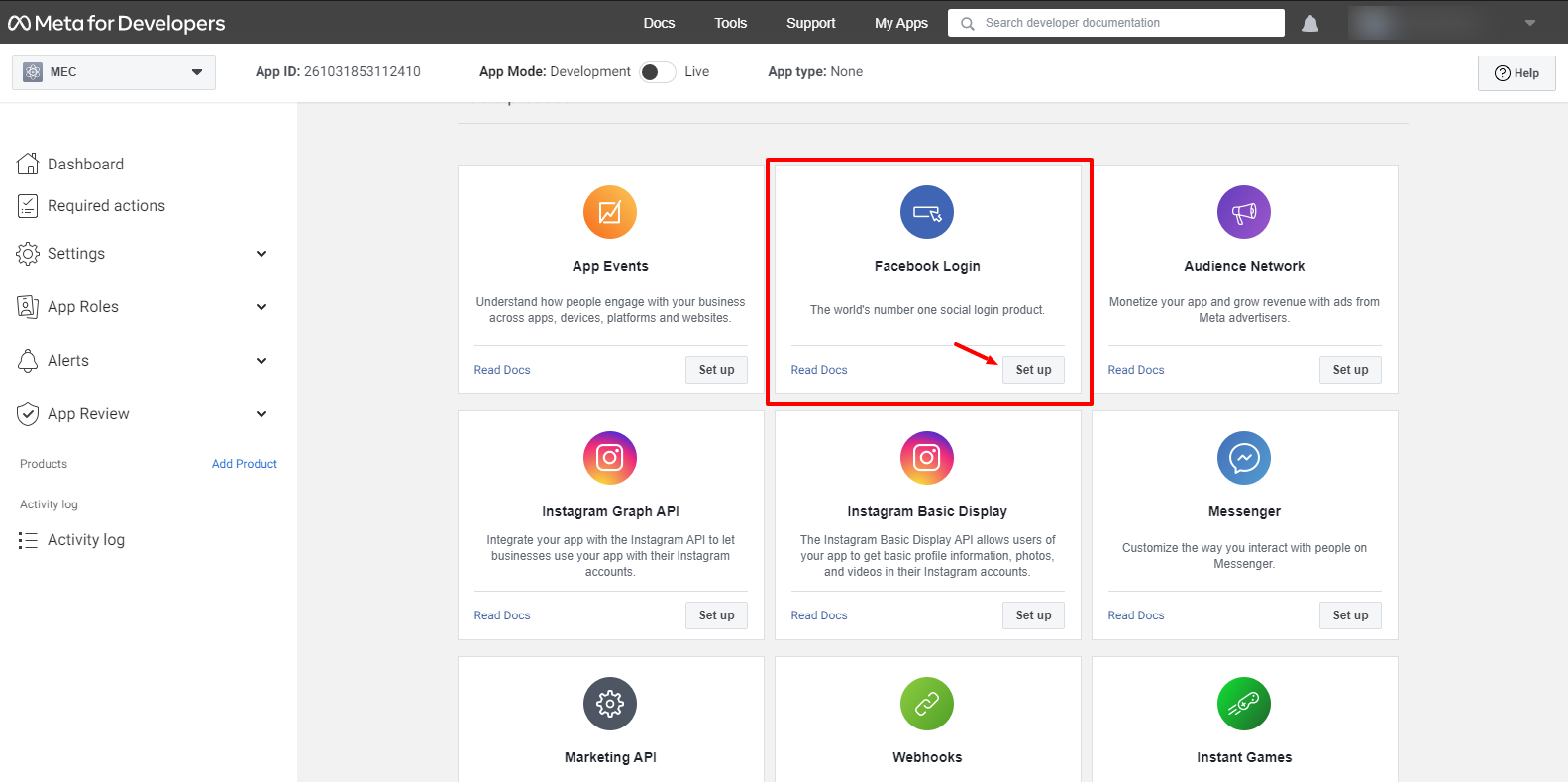
- Next, click on the Web option.
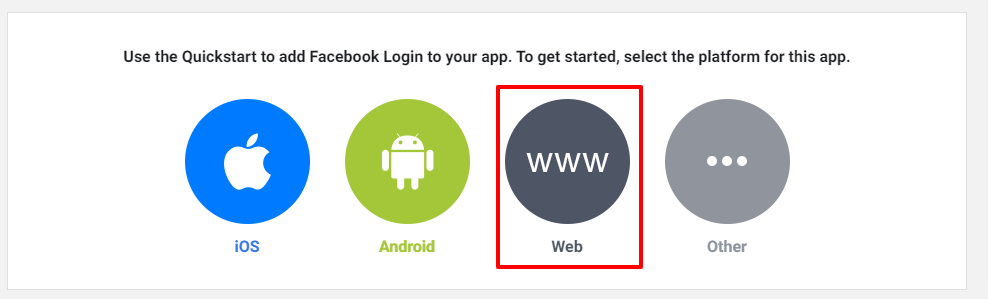
- In the highlighted tab, enter personal information such as your website URL. Click on Continue to progress the steps, and in the final stage, you’ll be provided a code to copy. Ignore the rest and click on Next.

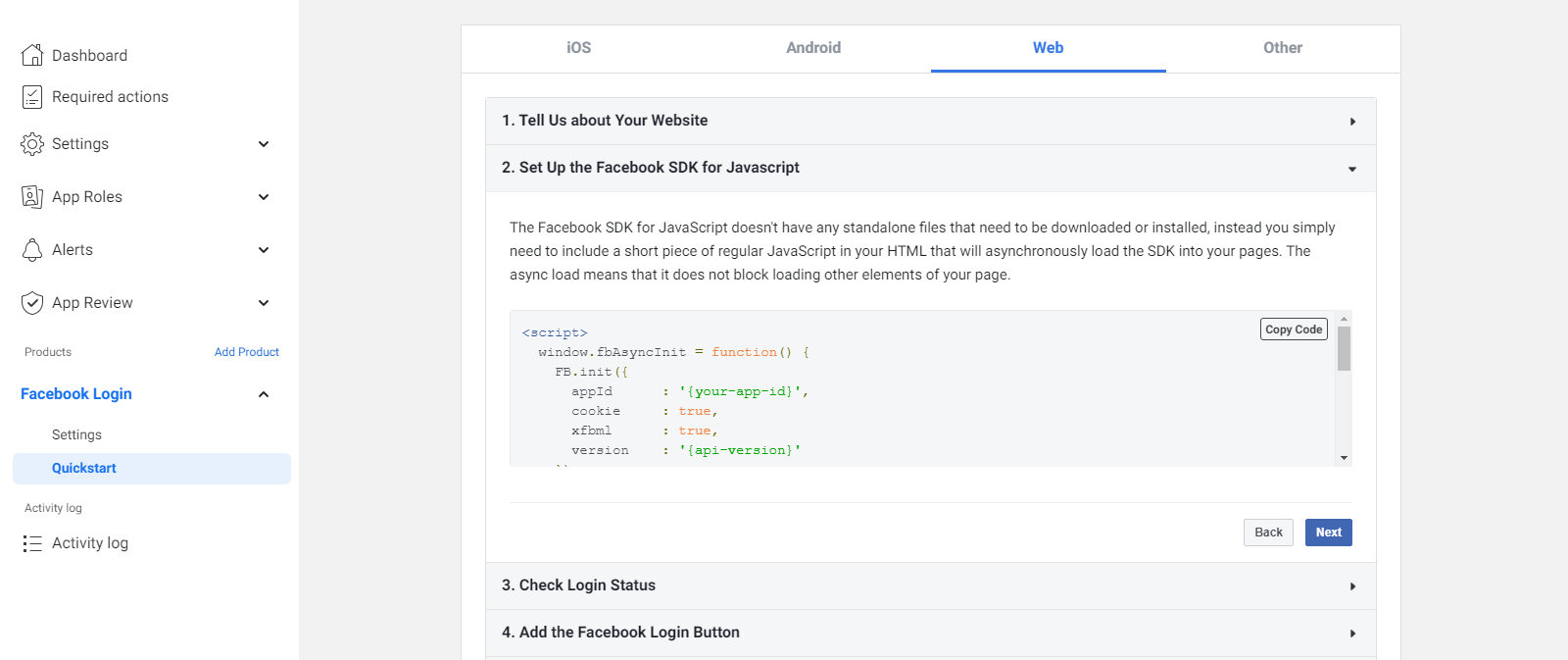
- Click Settings > Basic on the left sidebar menu and enter your website address in the “App Domains.”
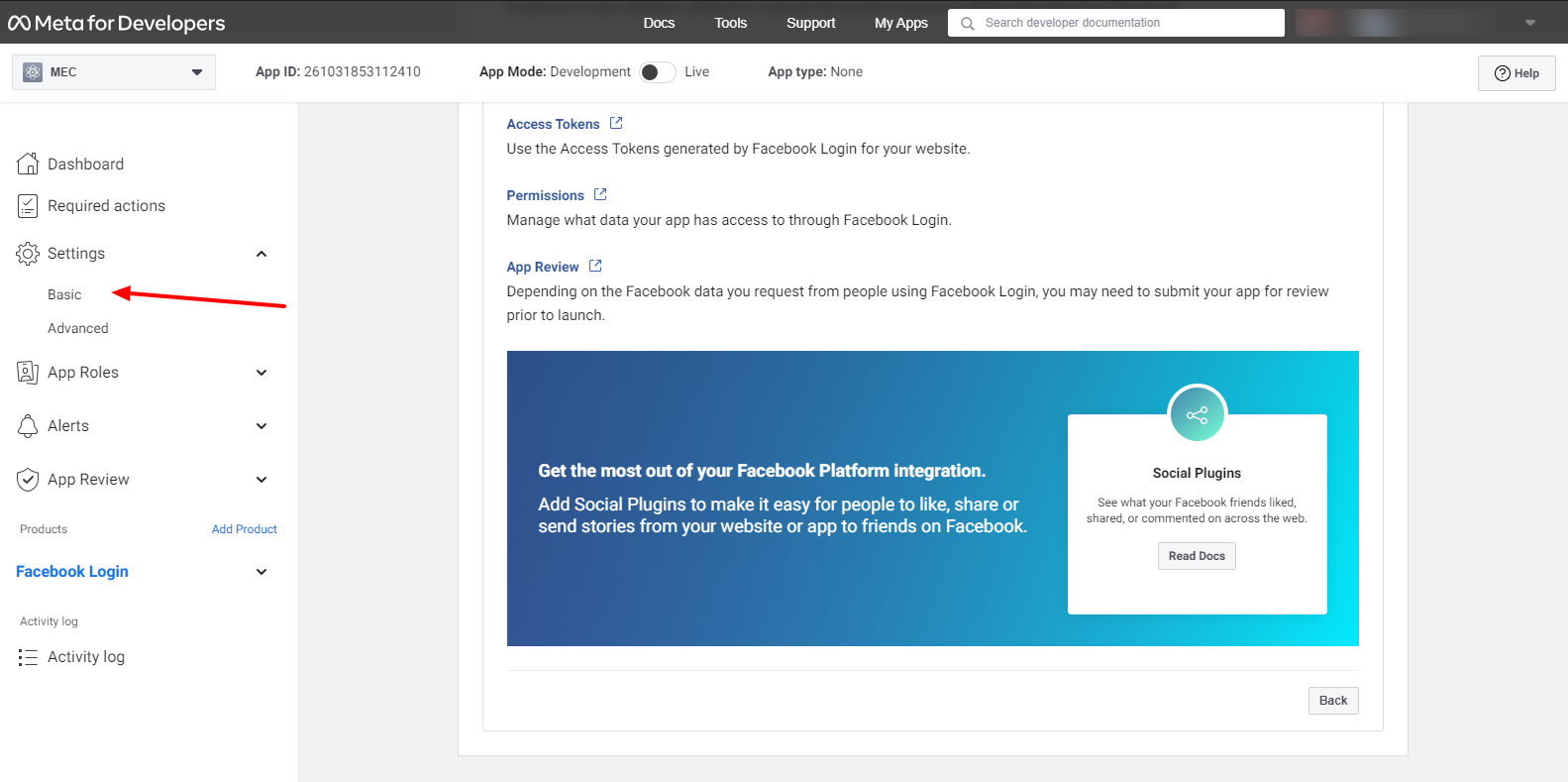
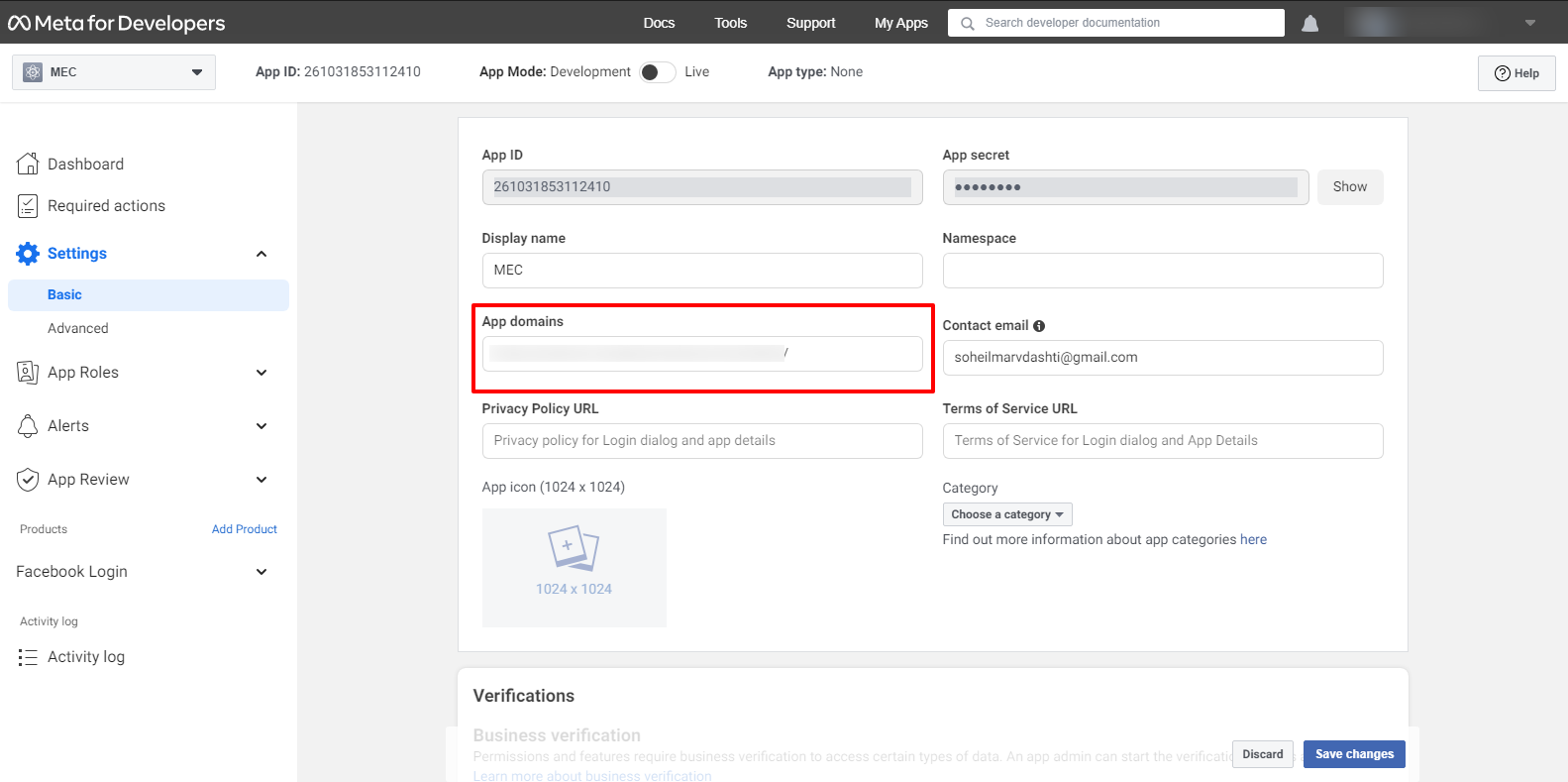
Step 3: Temporary Access Token
To create a temporary access token, go to Facebook Graph API Explorer.
Find your application on the “Facebook App” dropdown menu, click on add permission, use those permissions shown in the image below, and then generate the access token again. You can copy and use it.
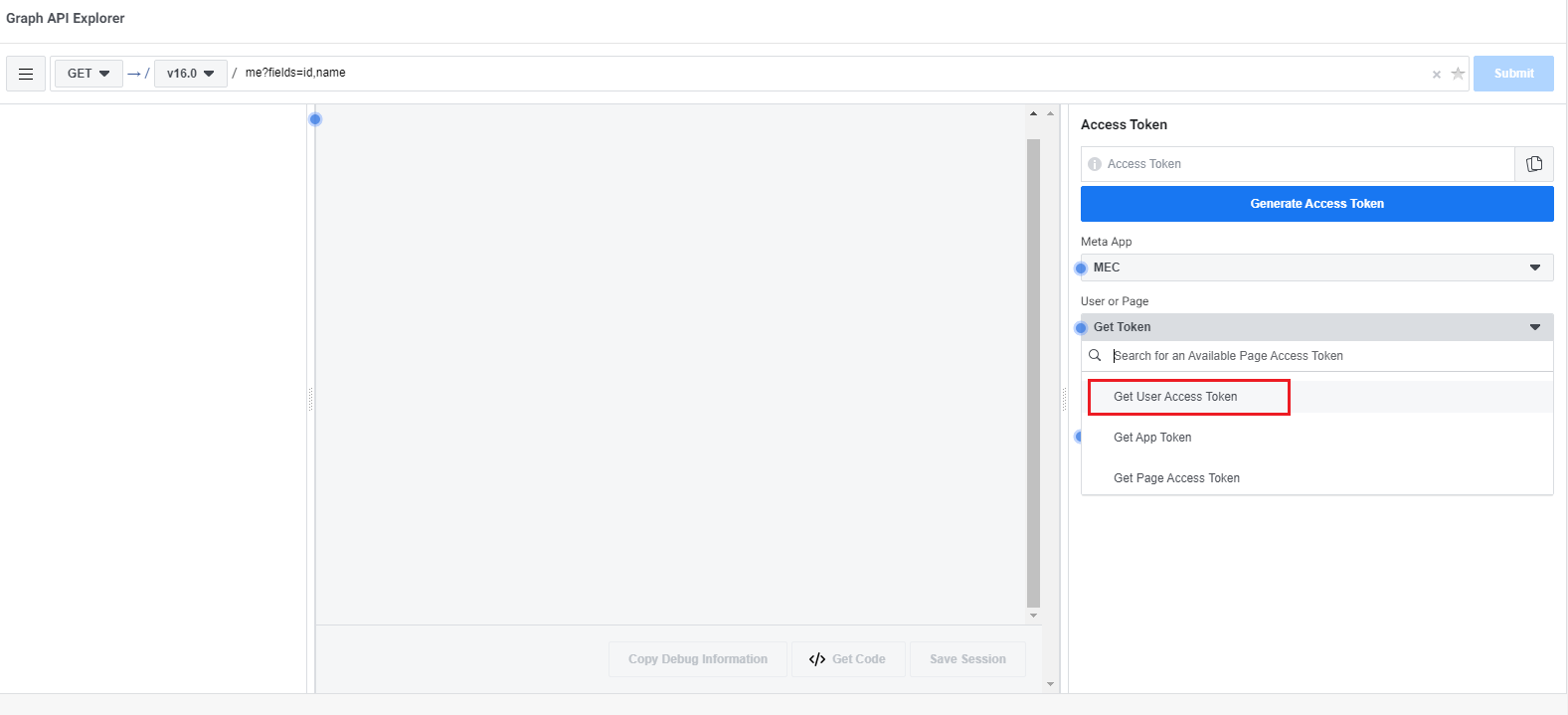
Step 3-1: Permanent Access Token
Then, as a prerequisite to generating a permanent access token, you need to check the boxes for both “publish_pages” and “manage_pages.”
Step 3-2: Get Access Token
Click “Get Access Token” to create a temporary user access token.
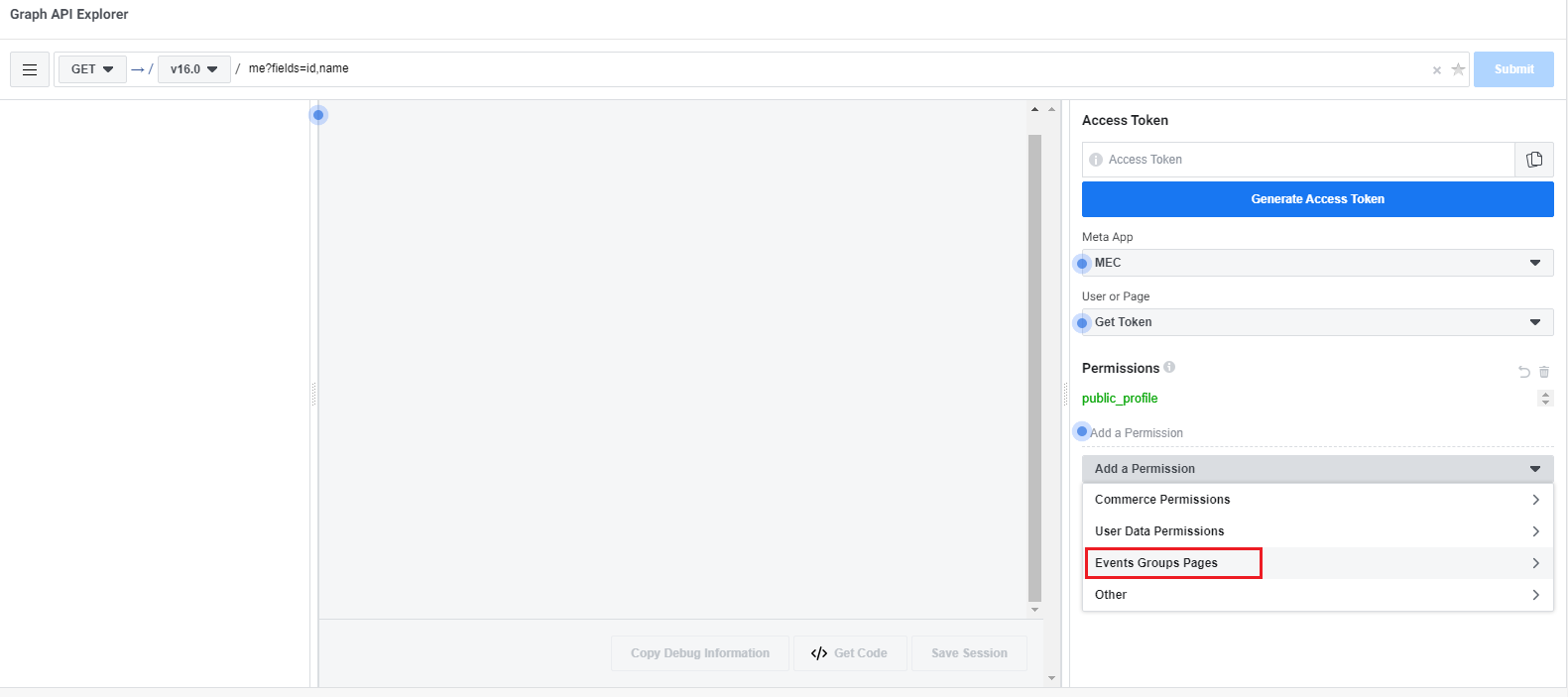
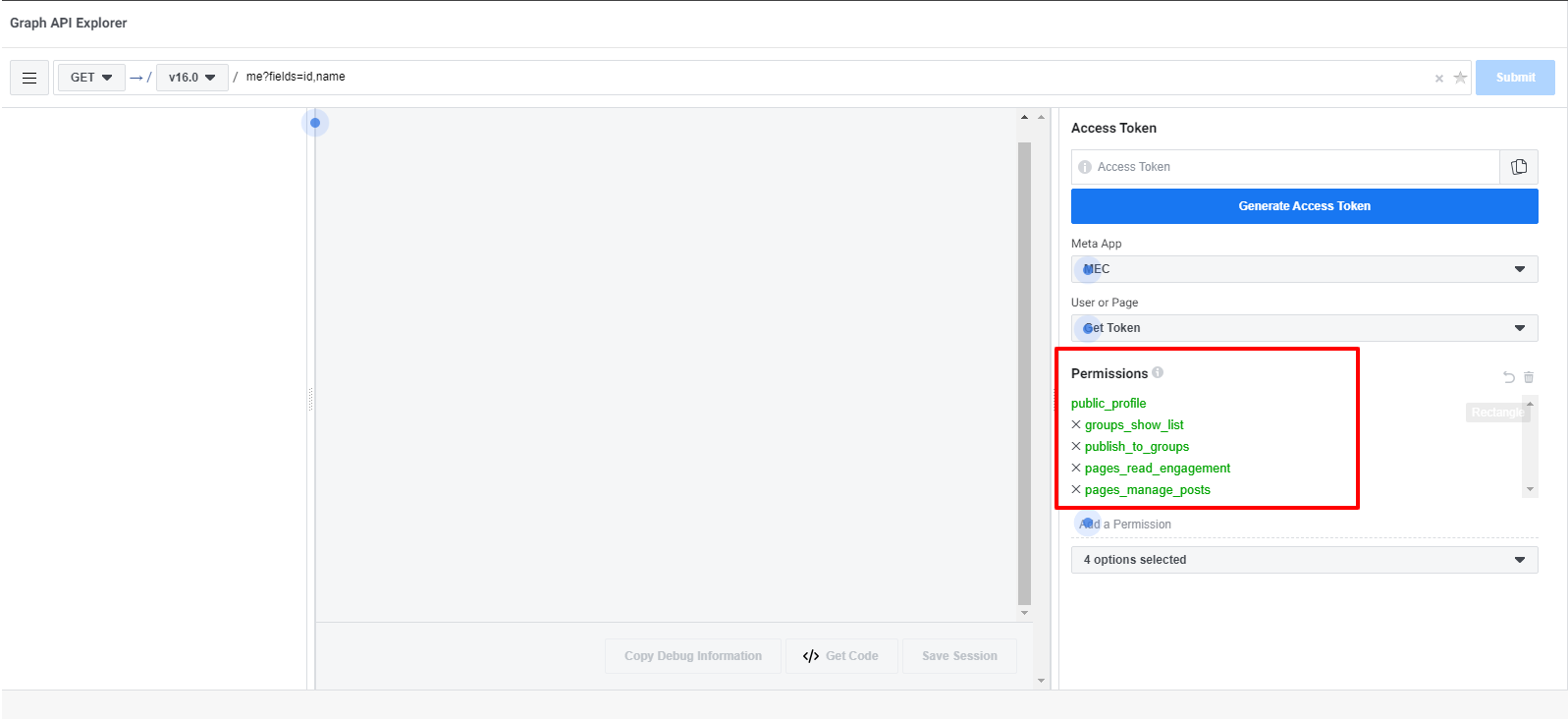
Step 4: Upgrade Your Token
Then, you need to upgrade your token to a two-month user access token.
Note: A temporary user access token is a one-hour valid access token for which you must extend the expiration time.
Step 4-1: Extend the Expiration Time
To do this, Copy the code, go to the Access Token Debugger Tool, and enter it in the Debugger. Now click the Debug button, keep the information on the App-Scoped User ID, and copy the Access Token Key.

Step 4-2: Two-Months Access Toke
To create a two-month access token, click on the “Extend Access Token” option at the bottom of the box where user/app tokens are placed.
The button will be disabled, and a new box will appear at the bottom of the page.
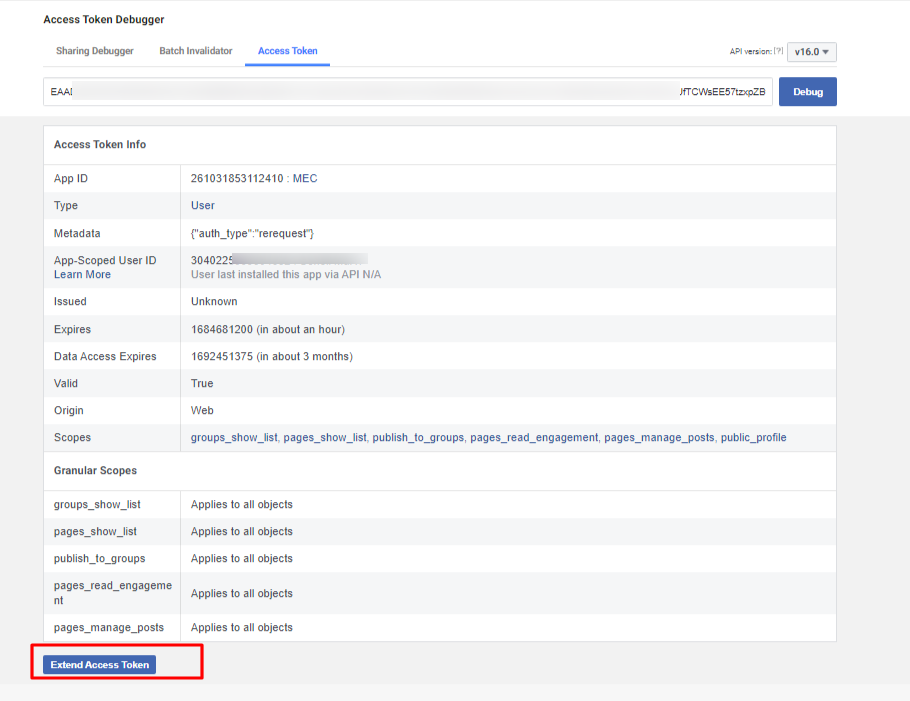
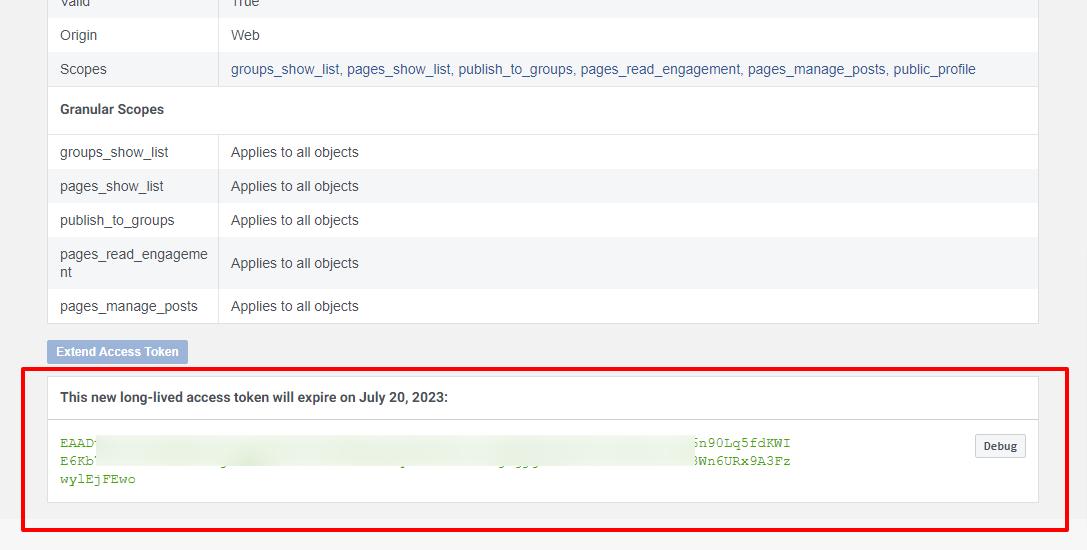
Click on the “Debug” button (with a gray background) beside the new Token.
As mentioned earlier, this will open up a new window or tab in your browser.
Then, you will be redirected to the Access Token Debugger, where your temporary user access token information is stated.
Verify the information for this new token. Make sure that it is a Page Token and that it expires in two months and has the “publish_pages” and “manage_pages” permission.
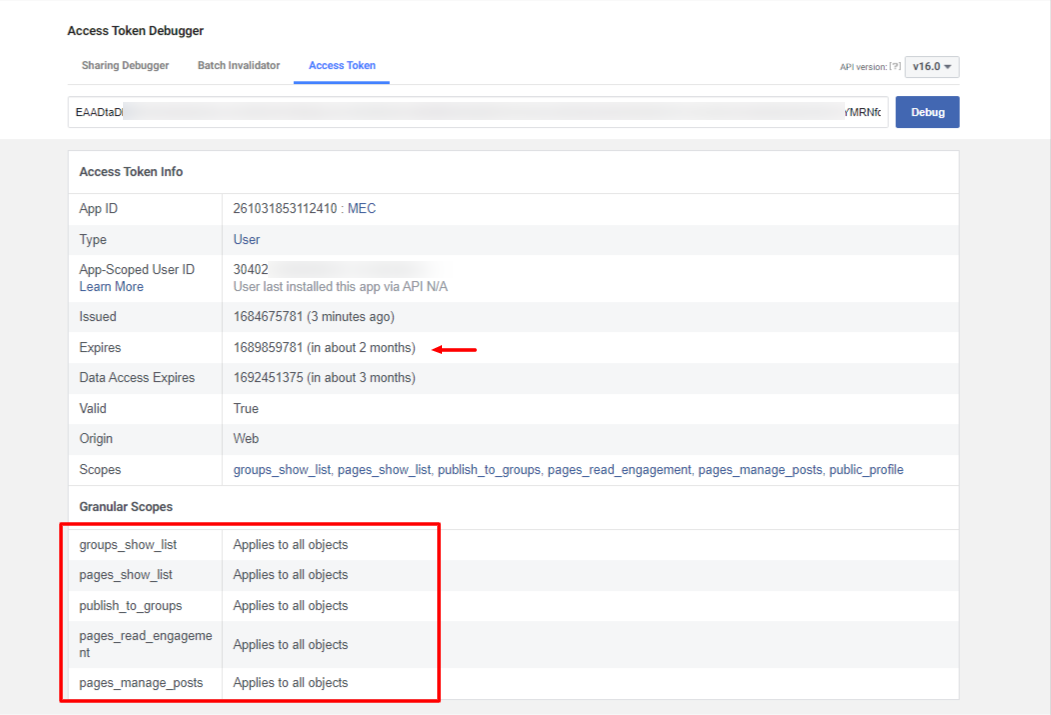
Copy the token at the top of the page (at the left of the blue “Debug” button).
Step 5: Last Step
The last step is to generate the permanent user access token.
Step 5-1: Graph API Explorer
Now, head over to Graph API Explorer after generating the permanent user access token and place it in the “Access Token Field.”
(Paste the token you just copied (that expires in 2 months) in the “Access Token” field)
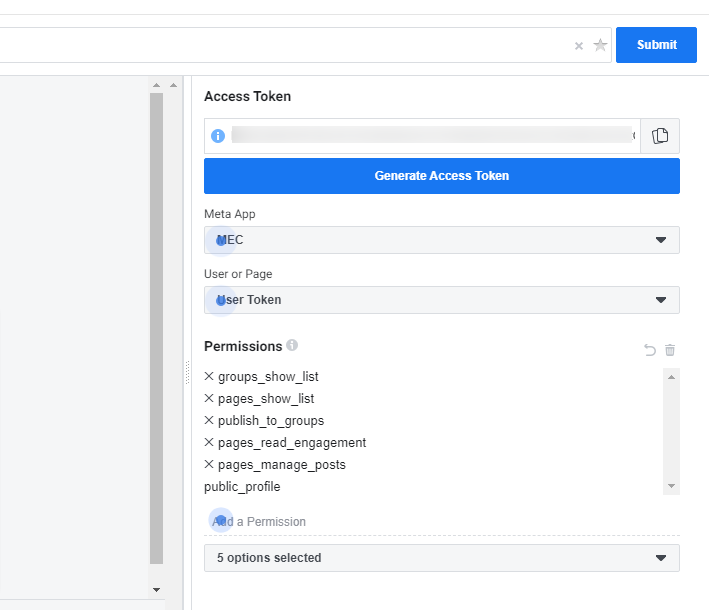
To access “/me/accounts,” you must modify the API endpoint and click the “Submit” button.
The results will be shown with all the information from the pages, including the page access token, which is the permanent user access token.
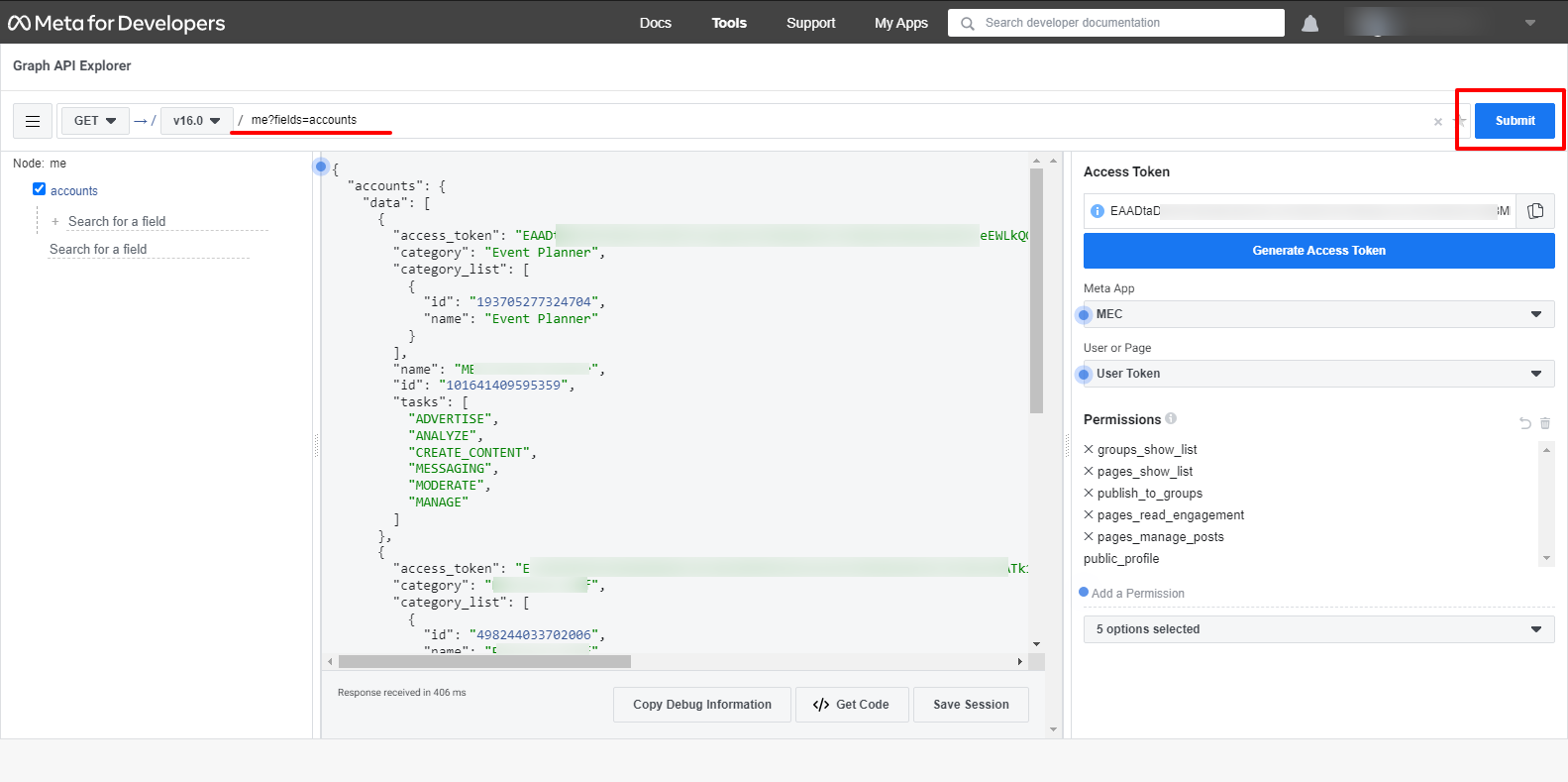
Then, you will be redirected to the verification stage, where you will ensure that the generated page access token is permanent. Go here again and click on the “Debug” button to access an extended access token.
Step 5-2: Facebook Cal. Import in MEC
Go to WordPress Dashboard > M. E. Calendar > Import/Export > Facebook Cal. Import and fill in the information.
Finally, click on the Start button:
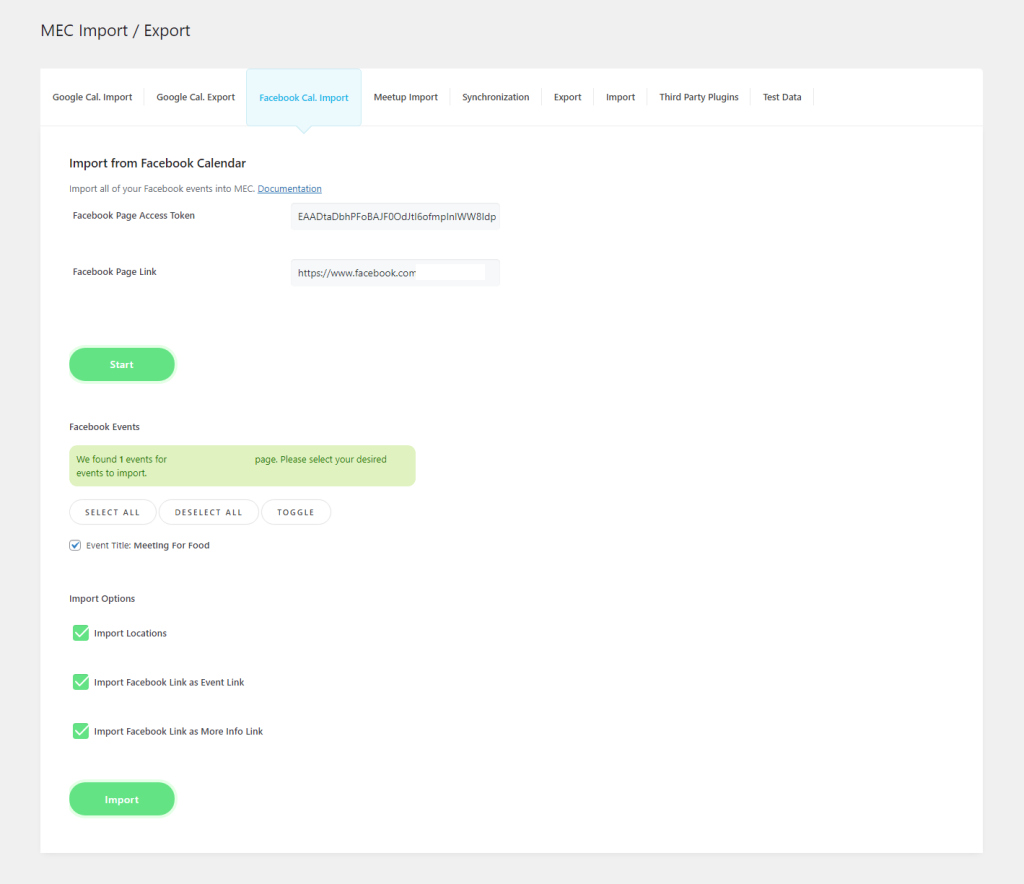
Report Out Dated Content
If you think the content of this page does not reflect updated information, please let us know.
Hi AgainFacebook is making us change to this “new” Facebook page and after that your import plugin does not detect any events. When I try and import it says no events found.Previously I had bee switching our page back to “old” page and then doing the import and then switching it back to “new”. However it seems now FB is not allowing us anymore to switch back to old, so we can not import any events.If this service was available we would pay 🙂
thank you
Louis
Hi,I really like this feature and I can get it to work for me. One suggestion I have is could you limit the search results to only future events, or cap previous events at say ~50 events?Our page has more than 1000 past events and ~10 future events. Right now it returns a large number because it shows past events and its easy to go over our Facebook “application request limit”. If the search limited to only future events it would be super smooth. Right now I can get it to work but it can easily trigger the limit with so many search results returned.
thank you, this is a great feature
Getting the following error when trying to import events from Facebook:
The access token could not be decrypted
No idea how or why this happened.
Does this automatically import newly-created FB events?
You need to update the documentation on this addon. The Facebook Graph API interface is now completely different to what is described in your documentation.
Regards Les
Hi,
Thank you very much for notifying us about this. I’ll inform the team to get it done. Thanks!