Import And Export Events
With the Import And Export Events feature in Modern Events Calendar, you can easily integrate with iCal, Google Calendars, Facebook Calendars, Meetup, and more. This allows you to effortlessly import or export your events, keeping them synced across all of these calendars.
The Import/Export menu contains various tabs that are explained in detail below.
Google Cal. Import
If you want to transfer events from Google Calendar to MEC, you’ll need to use the Google Calendar API. This article will guide you on how to get it. Once you have the API, simply enter it into the designated field labeled “Google API Key”.
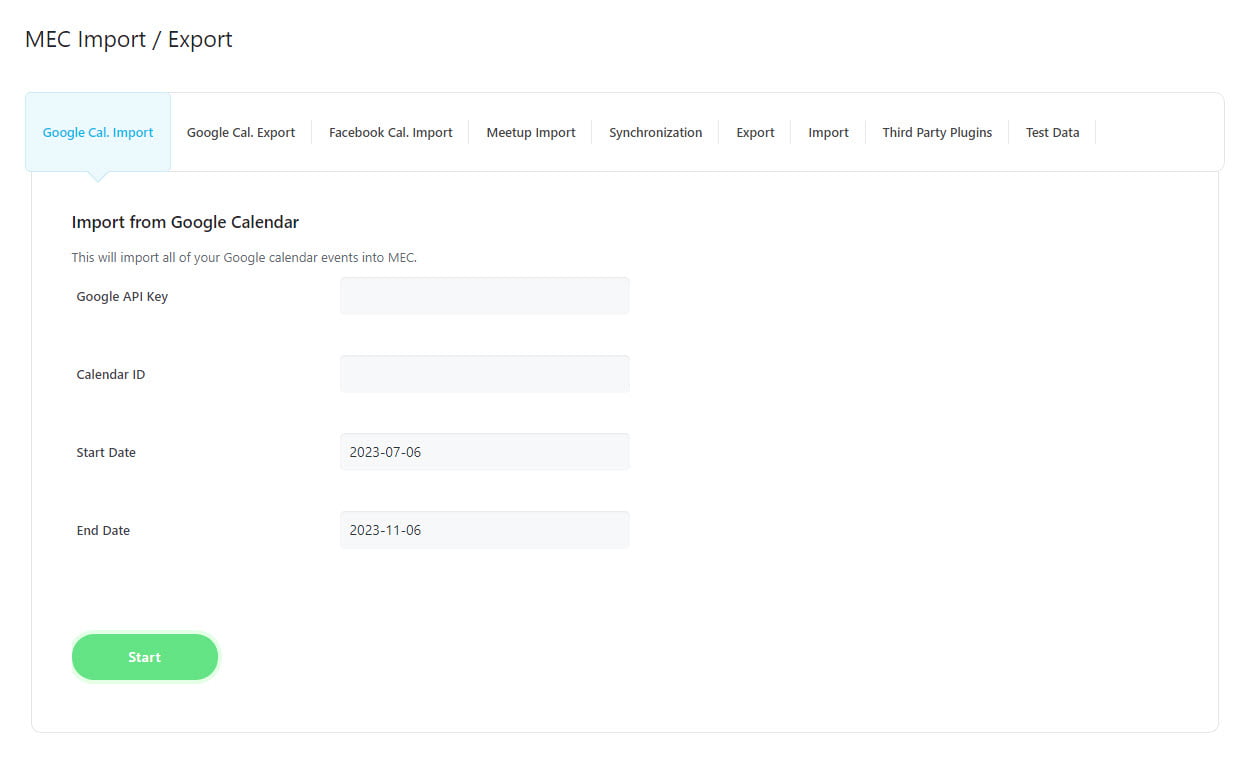
Then, enter the Calendar ID in the designated field. The Calendar ID can be found in your Google Calendar settings.
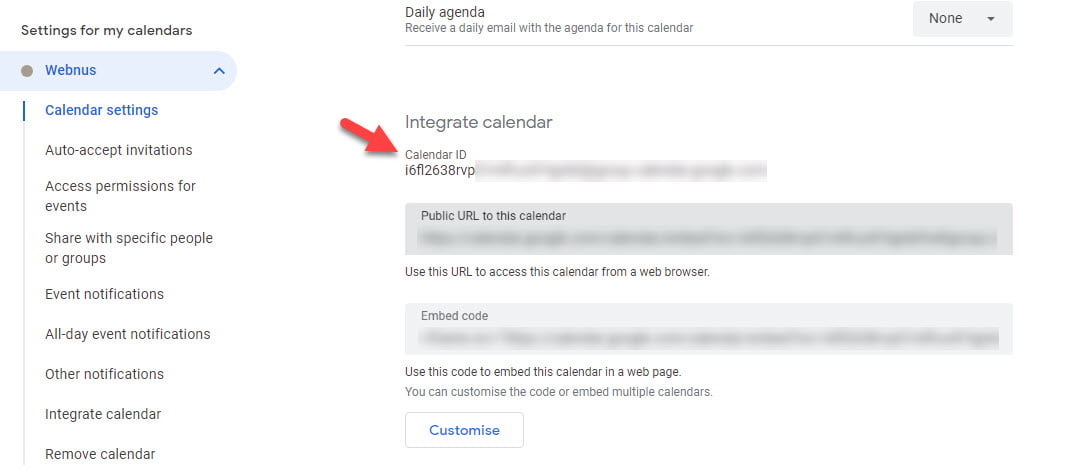
The following date fields allow you to set a specific period, so that only events within that timeframe are imported.
Once you click on the Start button, your calendar events will appear in a list. Simply choose the group of events you wish to import and click the Import button to add them to your MEC event list.
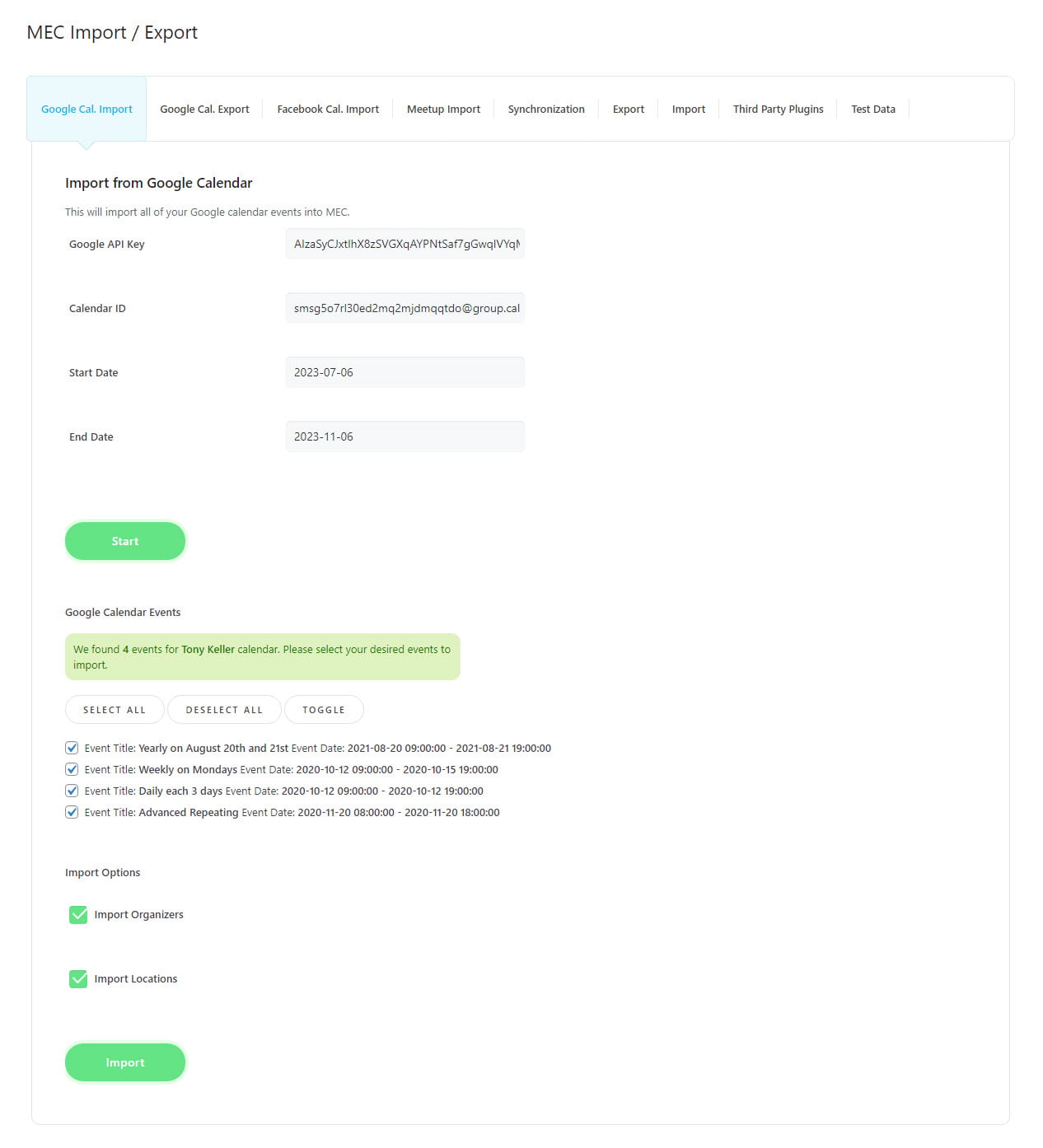
Note: If you want to import location and organizer information from Google Calendar, don’t forget to check the boxes under Import Options.
Note: If you encounter 404 or 403 errors while attempting to import from Google Calendar, there are a few things you can check. First, ensure that your Google calendar is public. Additionally, ensure that your Calendar API, unique to your domain, is active. Lastly, double-check that your Calendar ID matches the correct calendar. Also, it is important for the timezone settings on both WordPress and Google Calendar to match.
Check the following video for more information.
Google Cal. Export
In order to export MEC events to Google Calendar, you will need to have a Client ID and Client Secret. You can find out how to obtain these by following this article. Once you have the required information, fill in the necessary fields and click the Authenticate button.
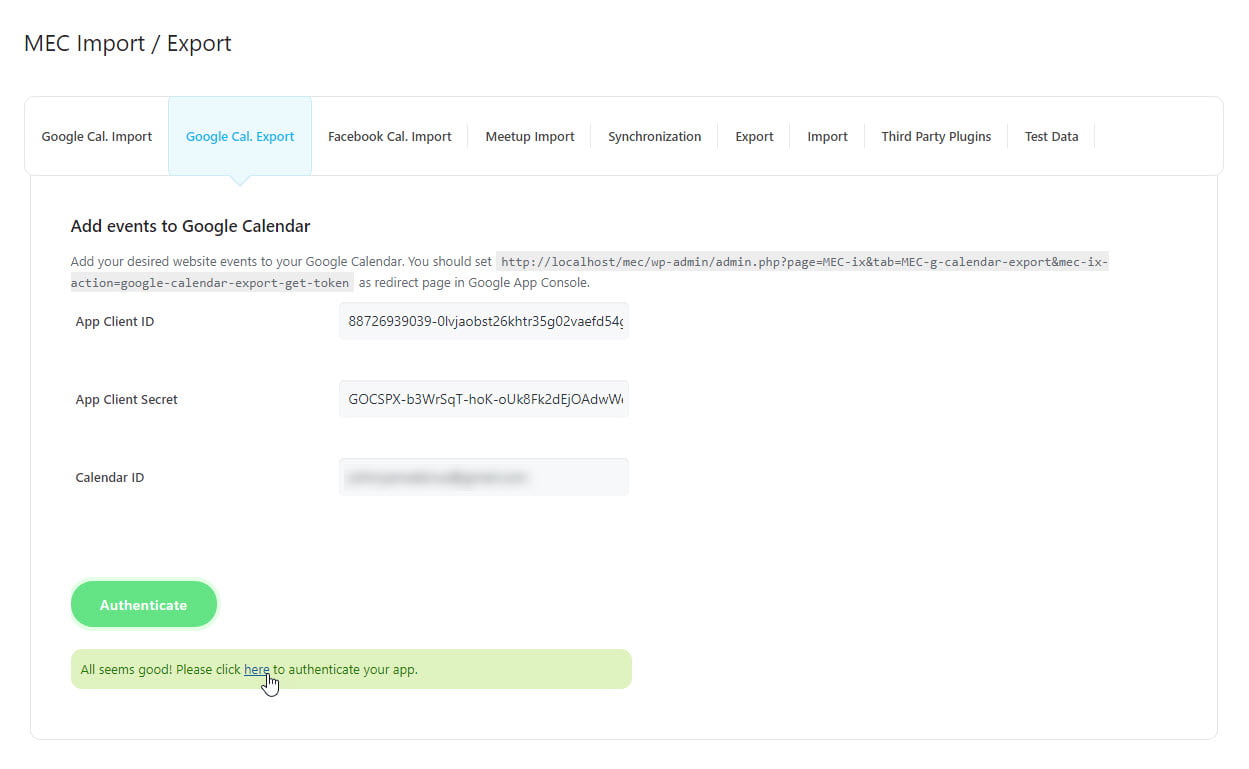
Next, you will be asked to log in to your Google account that is linked to your Google Calendar.
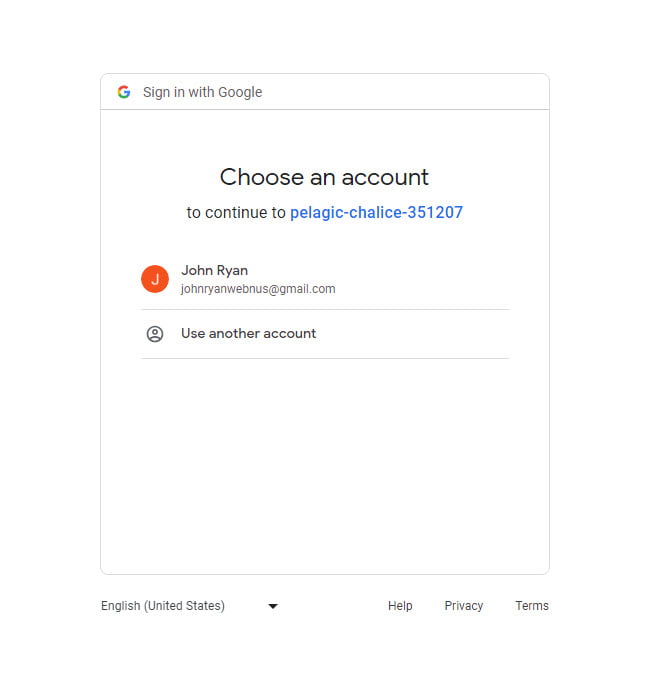
Next, provide the necessary permissions as requested.
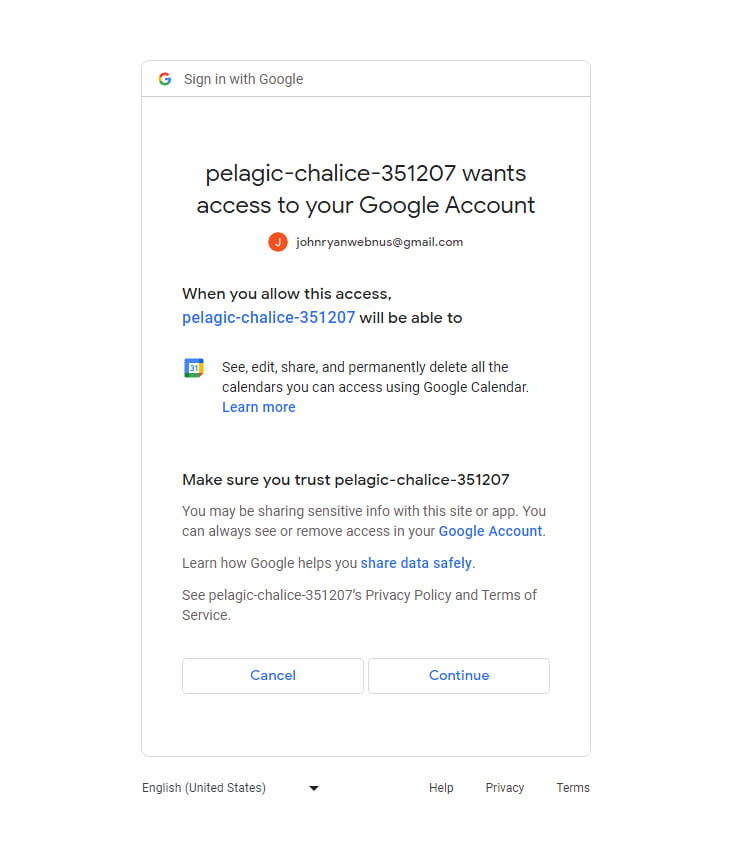
Your MEC is now linked to your Google Calendar, allowing you to export any desired events directly to it with ease.
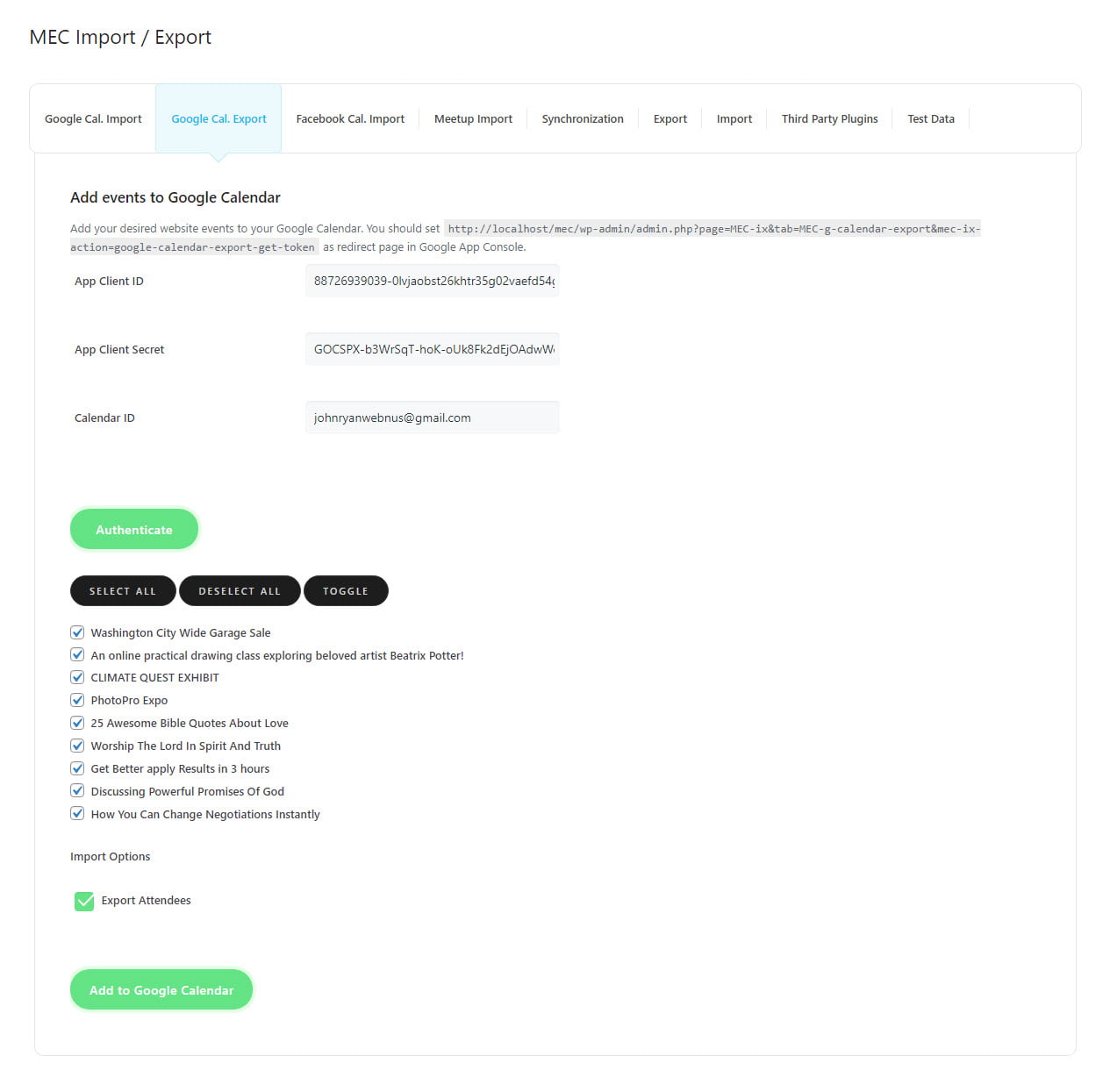
Facebook Cal. Import
To import events from Facebook Cal, you need to set your Facebook Page Access Token and Facebook Page Link. Once you have done this, simply click on the Import button. For additional information on this process, click here.
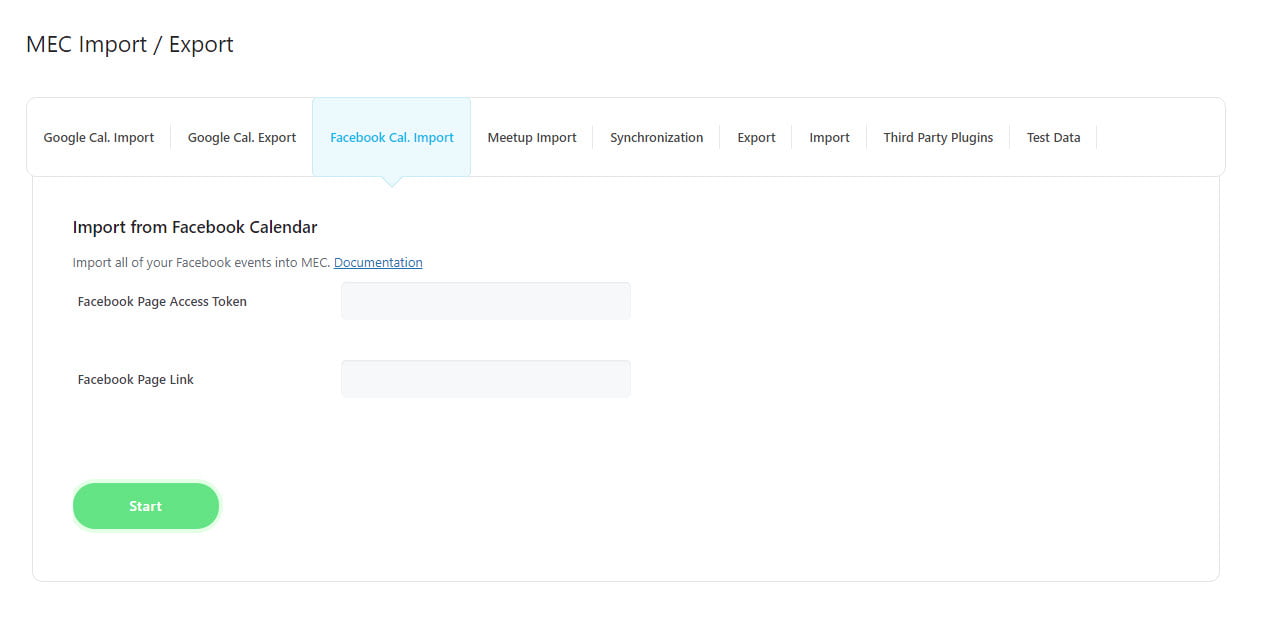
Meetup Import
To import your Meetup events to MEC, you need to obtain and configure the Group Slug and Meetup API Keys. The Meetup website has the necessary information and instructions on how to access it.
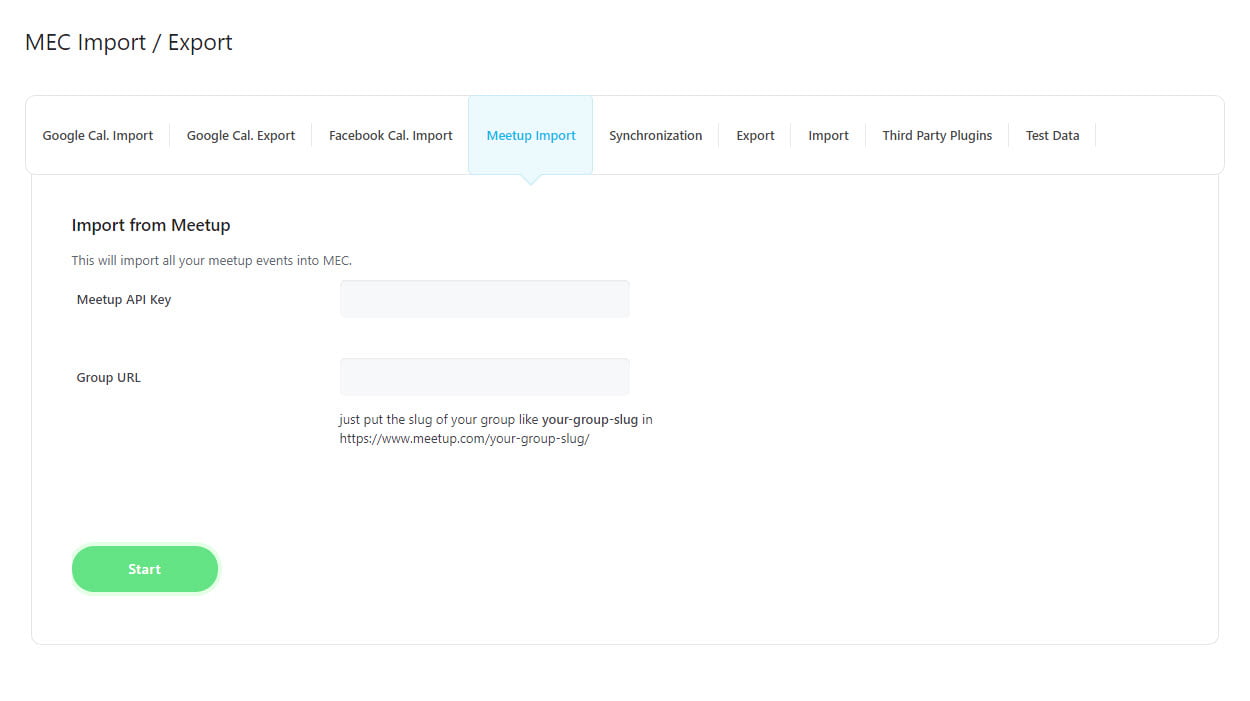
Synchronization
This section allows for automated tasks such as importing from and exporting to Google Calendar, as well as importing from Meetup, with the assistance of cron jobs. To utilize this feature, your website host must provide the cron jobs feature. Please be aware that in order to activate these tasks, you must have already enabled the Google Calendar import, Google Calendar export, and Meetup import features, depending on your needs.
To begin, identify the task you need to complete. You have two options: you can set up a cron job on your host to run the specified file once a day or select the corresponding task from the Auto set cronjobs (Once Daily) section and allow MEC to set up the cron job for you. Please be aware that the cron job set by MEC will not be available on your host panel.
Note: In order to use the Auto set cronjobs (Once Daily) section and MEC cron jobs, your website host must support cron job functionality.
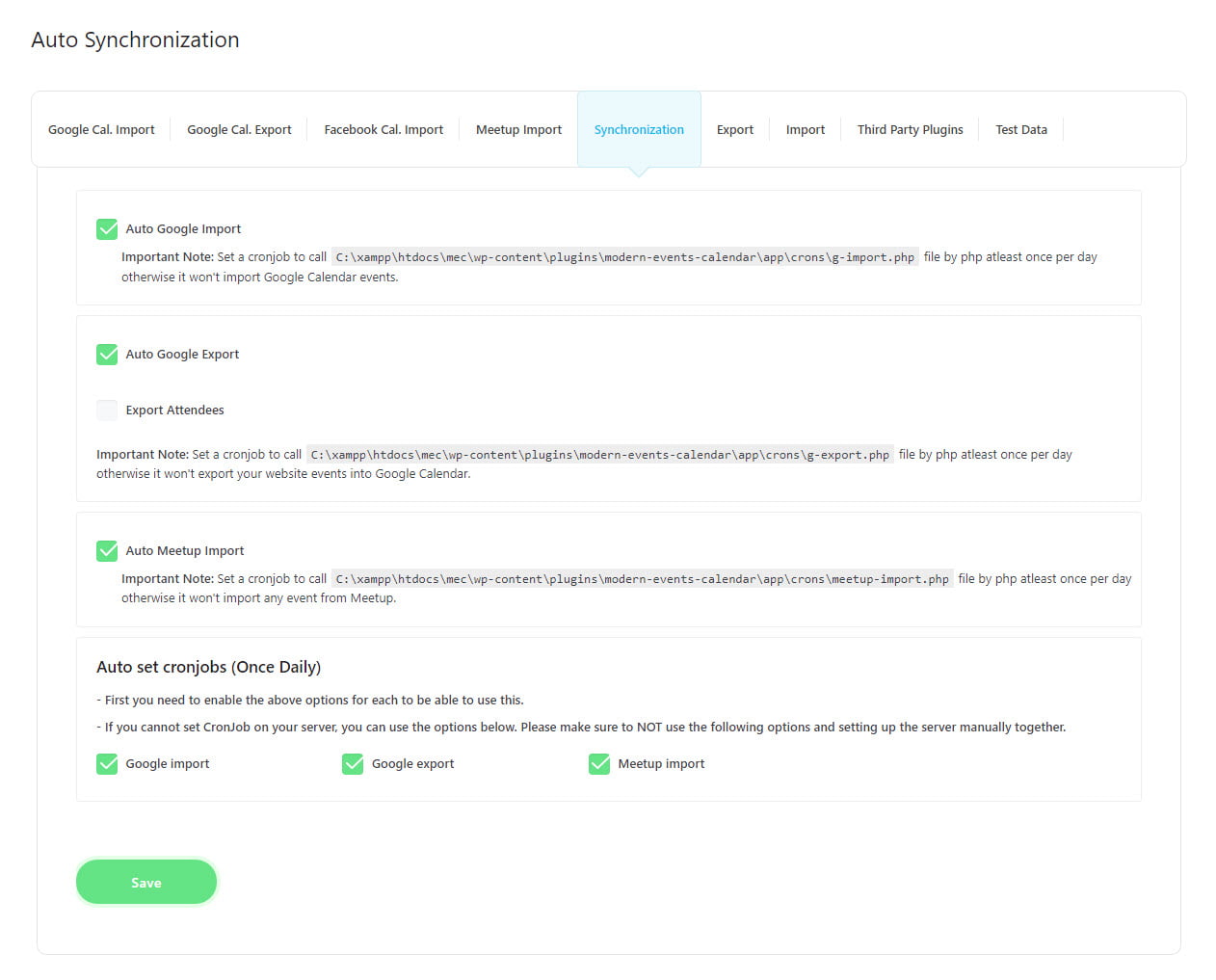
Export
In this section, there are four distinct options available.
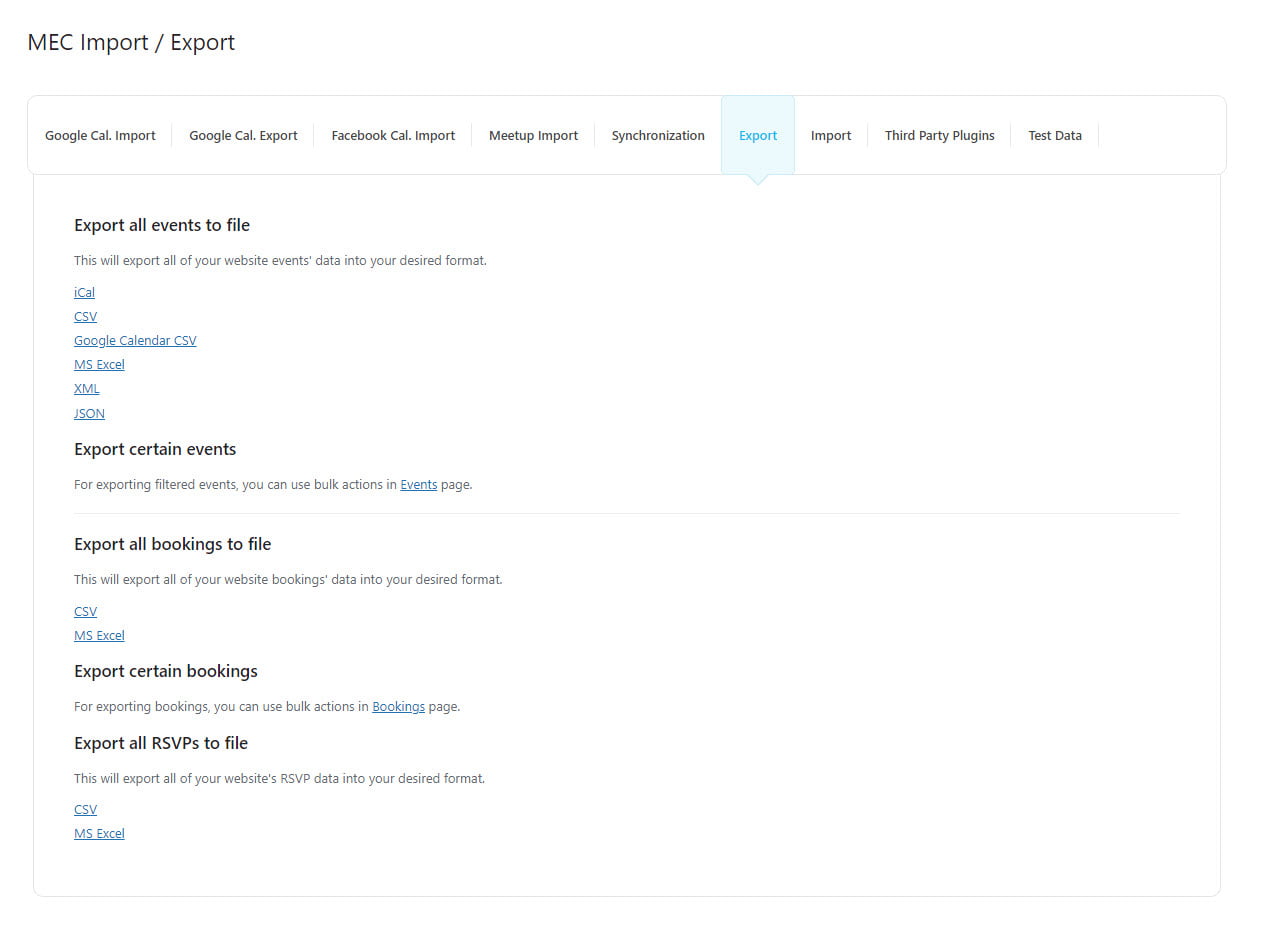
Export all events to file
To export your events, you have the option to choose from multiple file formats such as iCal, CSV, MS-Excel, XML, or JSON. Simply click on the desired format to proceed.
Export certain events
To export filtered events, you can utilize bulk actions on the Events page.
Export all bookings to file
To export your bookings, you have the option to choose from two file formats. CSV and MS-Excel. Just click on the desired format to proceed.
Export certain bookings
To export your bookings, utilize the bulk actions feature located on the Bookings page.
Export all RSVPs to file
To export your RSVPs, you have the option to choose from two file formats. CSV and MS-Excel. Just click on the desired format to proceed. To use the RSVP feature in MEC, you must install the RSVP Events addon. Once installed, you can easily access this section.
Import
Within this section, you will find four separate options to choose from.
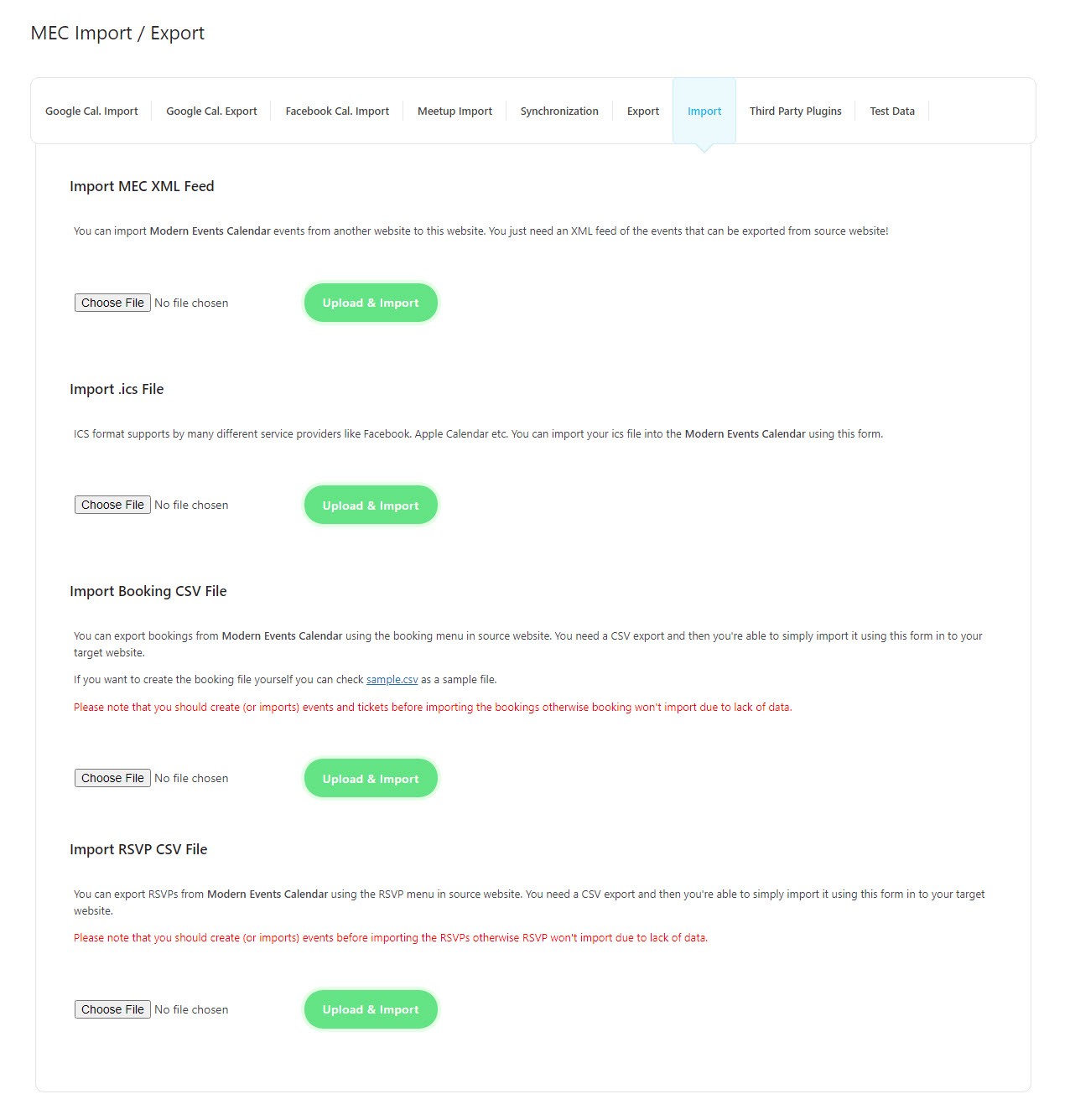
Import MEC XML Feed
To bring Modern Events Calendar events from another website to this one, all you need is an XML feed of the events that can be exported from the source website.
Import .ics File
The ICS format is supported by various service providers such as Facebook and Apple Calendar. To import your ICS file to Modern Events Calendar, you may use this form.
Import Booking CSV File
To export bookings from Modern Events Calendar, go to the booking menu on the source website. Export the data in CSV format and then easily import it into your target website using this form. If you wish to generate the booking file on your own, you may refer to the provided sample.csv as a reference file.
Please keep in mind that it is necessary to create or import events and tickets prior to importing bookings. If this step is skipped, the booking process will fail due to insufficient data.
Import RSVP CSV File
To export RSVPs from Modern Events Calendar, access the RSVP menu on the source website. Export the data in CSV format and then import it into your target website using this form. To use the RSVP feature in MEC, you must install the RSVP Events addon. Once installed, you can easily access this section.
It is important to create or import events before importing the RSVPs to ensure that the data is complete. Failure to do so may result in the RSVPs not being imported.
Third-Party Plugins
You can transfer your events from other popular plugins by using this section. For more details on how to import events from third-party plugins into the Modern Events Calendar, please refer to this article.
This tab offers all the essential tools you need to transfer your calendar data to MEC from the calendars listed below.
- EventOn
- The Events Calendar
- Events Schedule WP Plugin
- Calendarize It
- Event Espresso
- Events Manager (Recurring)
- Events Manager (Single)
- WP Event Manager
Report Out Dated Content
If you think the content of this page does not reflect updated information, please let us know.