Frontend Event Submission
With Frontend Event Submission, Modern Events Calendar becomes more versatile as unnecessary backend processes are eliminated. This means that users don’t need to create an account to book.
General Basic Tab
With this option, you can select a static page for the Event List and Add List page. It is similar to the main WordPress settings for the Homepage and Post page. The difference is that you should put a specified shortcode (below the “select” option) into whatever page that you want.
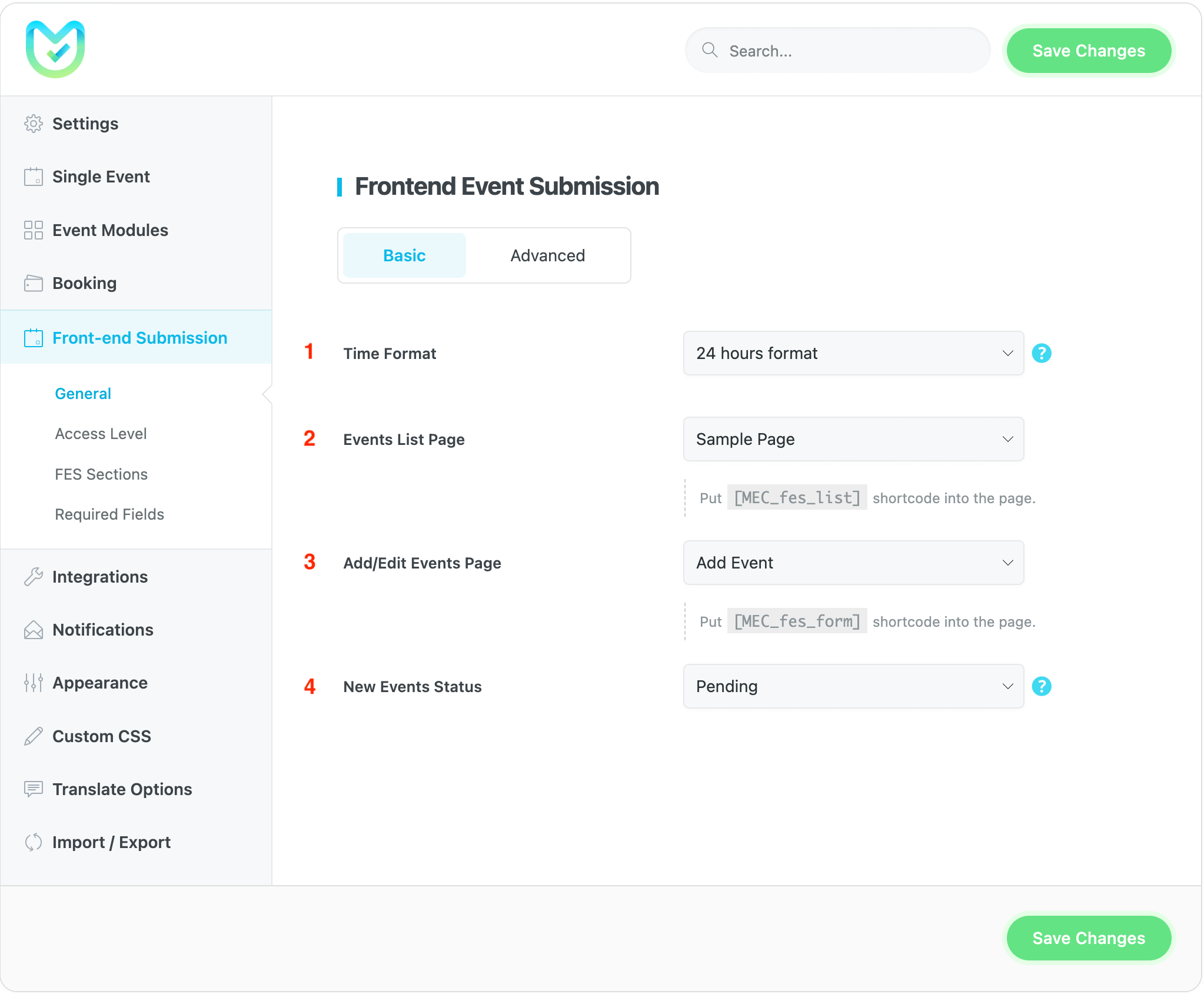
1- Time Format
This option impacts the choice of the start and end times on the FES Form, as well as the event add/edit page on the backend.
2- Event List Page
To display a list of all events added by a user, use this shortcode. Simply copy and paste it onto a new page and select it from the dropdown menu, and the event list will appear on that page.
[MEC_fes_list]3- Add/Edit Events Page
To create an environment for users to make their own events, use this shortcode. Simply copy and paste it onto a new page and select it from the dropdown menu to enable the publication of user events.
[MEC_fes_form]4- New Events Status
This setting determines whether the event that is created will be published immediately or if it will be pending and waiting for the approval of the administrator.
Note: You can also copy the shortcode written in front of each option and then place it on the page that you want to set as your static event list page or add/edit page.
General Advanced Tab
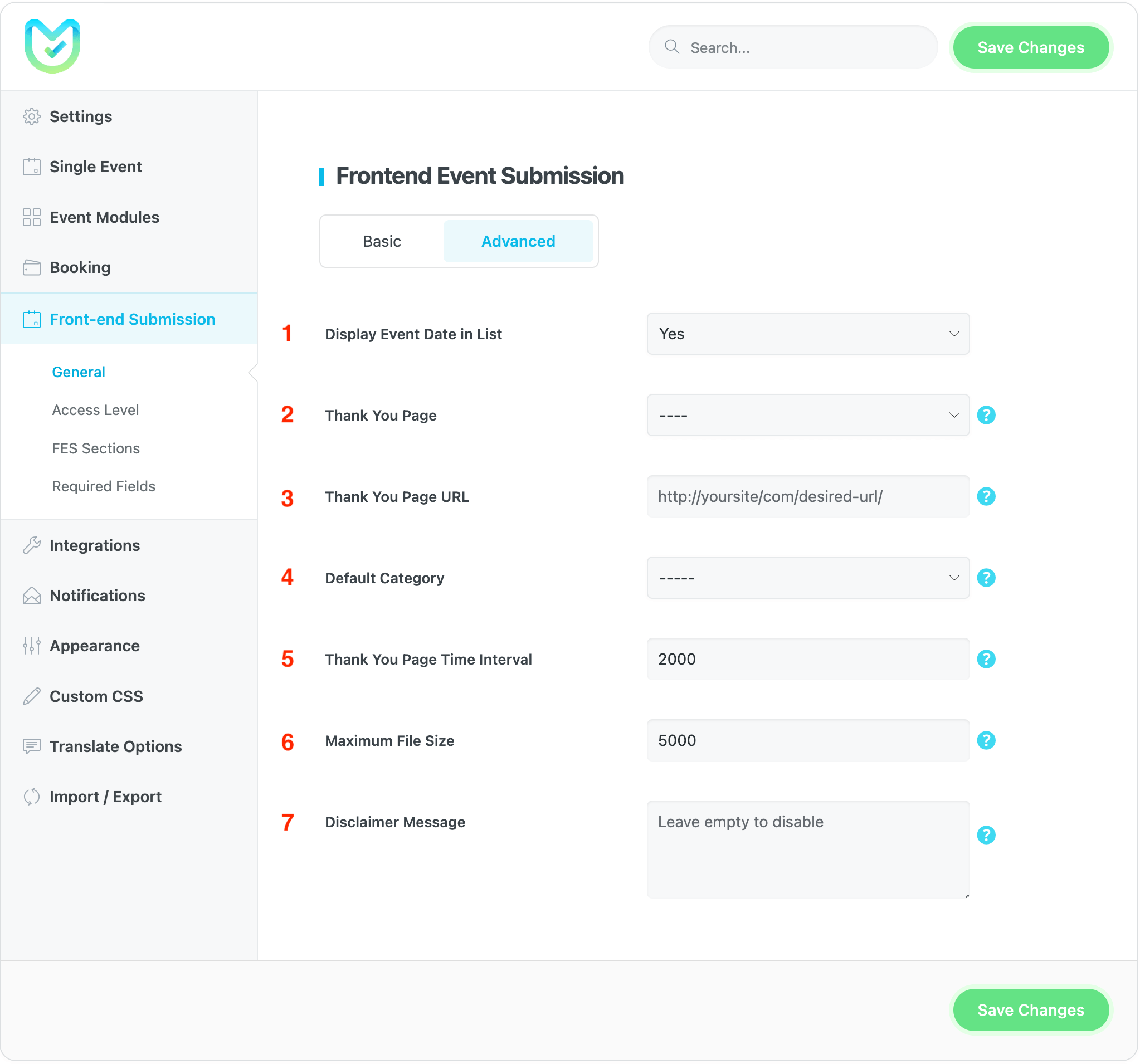
1- Display Event Date in List
This option determines if the published event’s date will be displaying the event list shortcode or not.
2- Thank You Page
If you need to display a Thank You Page to the user after adding or editing an event, you can set it up here.
3- Thank You Page URL
If filled, it will be used instead of the thank you page that is set above.
4- Default Category
If the author hasn’t chosen a particular category for the event they’ve published through the frontend event submission form, MEC will automatically assign a default category to it.
5- Thank You Page Time Interval
The waiting time before redirecting to the Thank You Page is measured in milliseconds, so 2000 milliseconds is equivalent to 2 seconds.
6- Maximum File Size
You have the option to restrict the size of the photo that a user can upload for the event.
7- Disclaimer Message
This message will appear as a disclaimer on the event details page. If you’re not interested, you can leave this space blank.
Access Level
On this tab, you can customize the user roles that have the ability to publish or modify an event, as well as adjust other related settings.
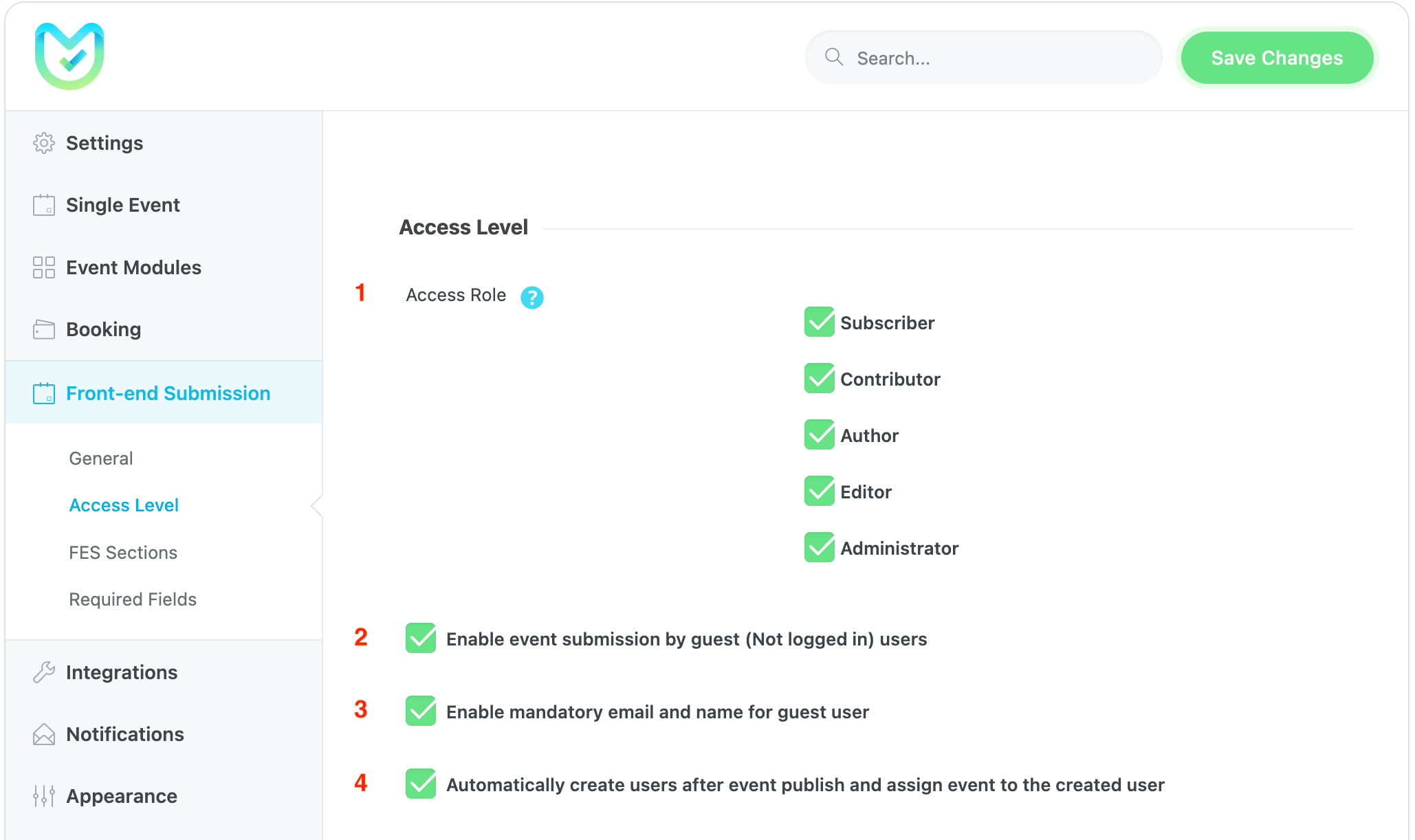
1- Access Role
This option determines which user roles are able to add events using the FES Form.
2- Enable event submission by guest (Not logged-in) users
By selecting this option, you let anyone (even non-logged-in users) submit to events.
3- Enable mandatory email and name for guest user
By selecting this option, a box would appear that asks for the names and emails of the non-logged-in users.
4- Automatically create users after event publish and assign an event to the created user
By selecting this option, a user account will be created in WordPress and assigned this user to the created event automatically. By setting the Event List Page and Add/Edit Event Page, they connected to the buttons on the pages.
On the Event List Page, users can edit/view/delete the events and also download the invoice. Click on the title to edit the event.
Note: To enable users to manage Events, they must have the appropriate access to the WordPress role. MEC adheres to the WordPress role and capability system. If you wish to use a different WordPress role or a custom one, an additional plugin and table may be required.
Frontend Event Submission Sections
You can adjust what is shown on the end-user event submission form. Except for the event basic information and requirements, you can choose from Event Links, Event Cost, Featured Image, Event Categories, Event Labels, Event Color, Event Tags, Event Location, Event Sponsor, Event Organizer, Hourly Schedule, Booking Options, and Fees/Taxes Options, and more options as well.
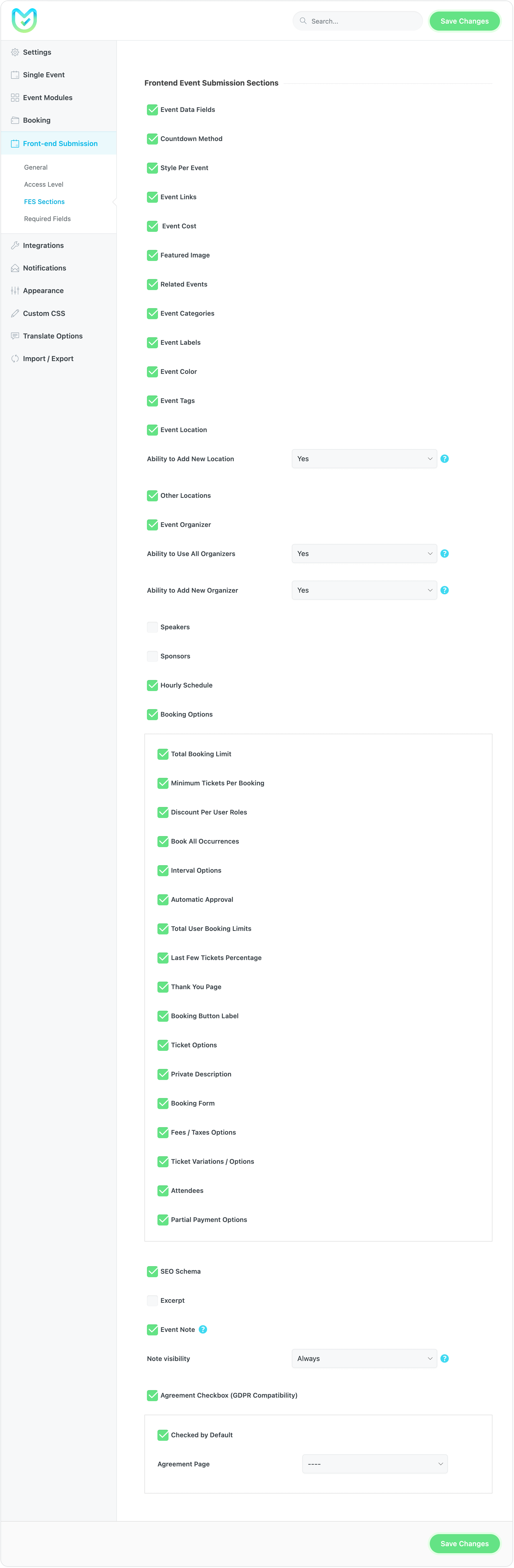
Required Fields
In the frontend event submission setting, you can adjust the information you require from your users here;
Except for event basic information and requirements. Event Links, Event Cost, Featured Image, Event Categories, Event Labels, Event Color, Event Tags, Event Location, Event Organizer, Hourly Schedule, Booking Options, and Fees/Taxes Options are all at your command! Also, you can set these fields required: Event Description, Excerpt, Cost, Event Link, More Info Link, Category, Label.
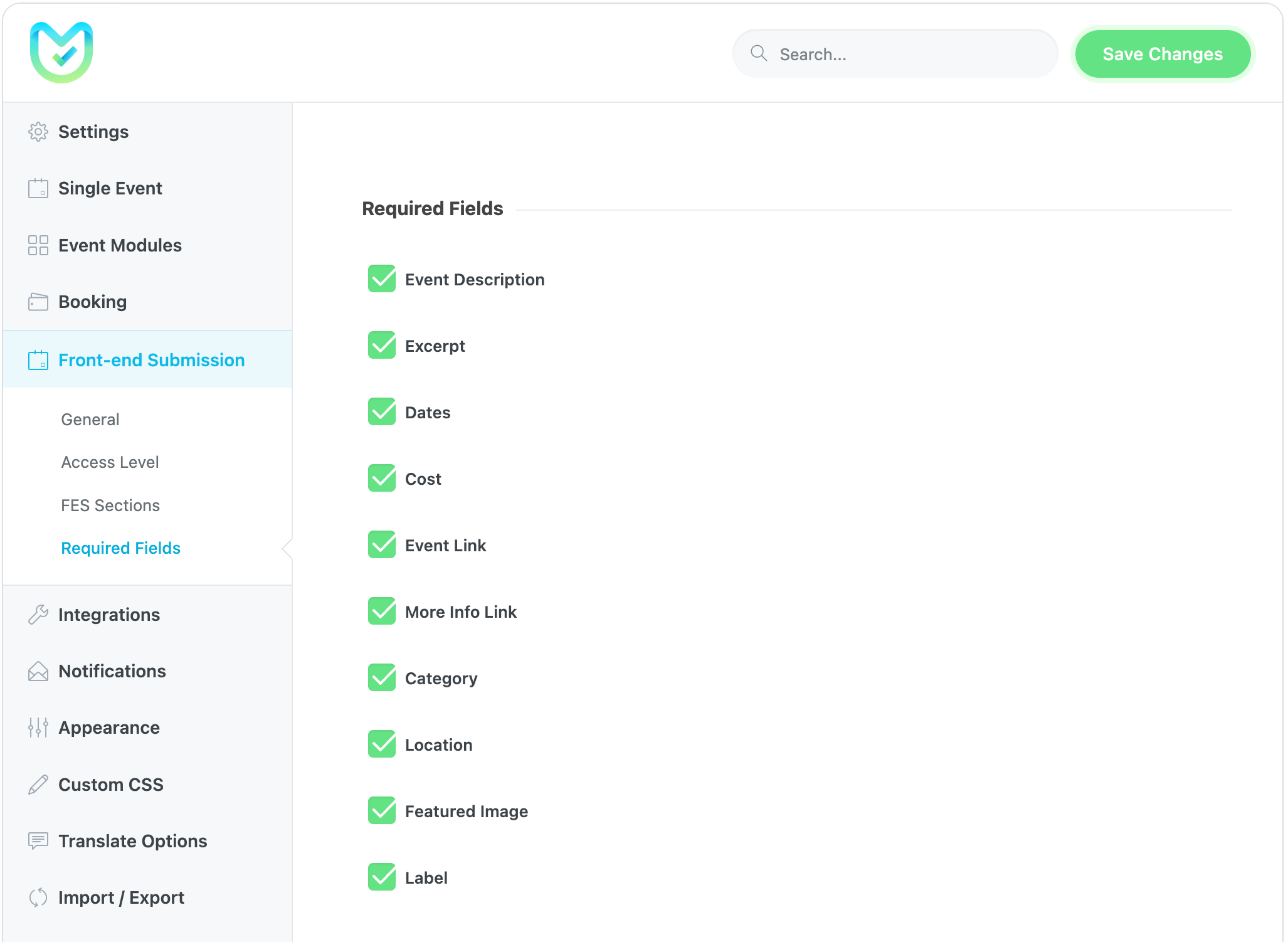
Note: If you want to change the date format on a single event page (front end of the single event), you need to go to WordPress Dashboard > Settings > General > Date Format (and also time).
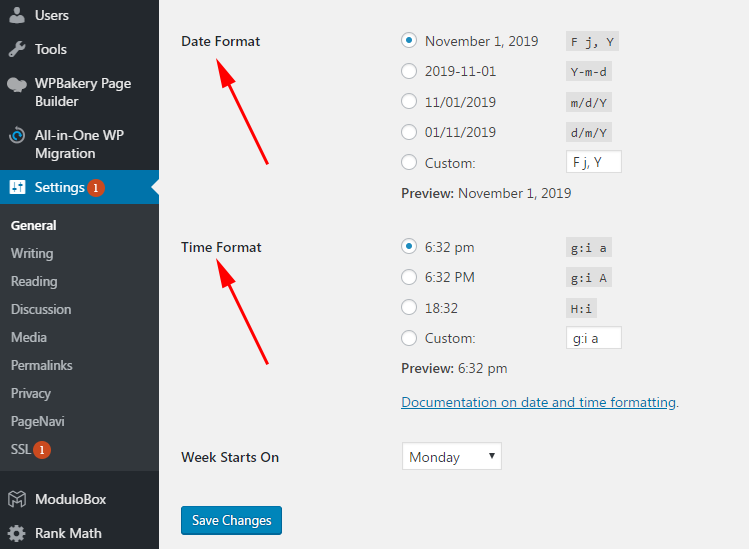
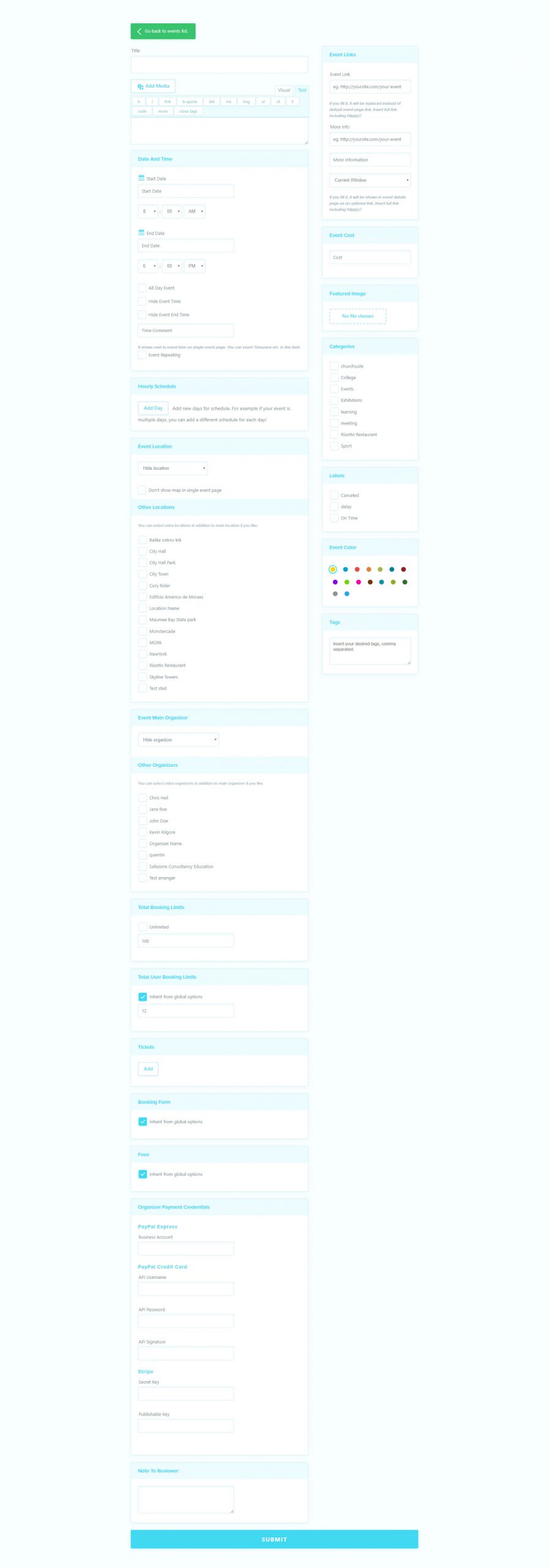
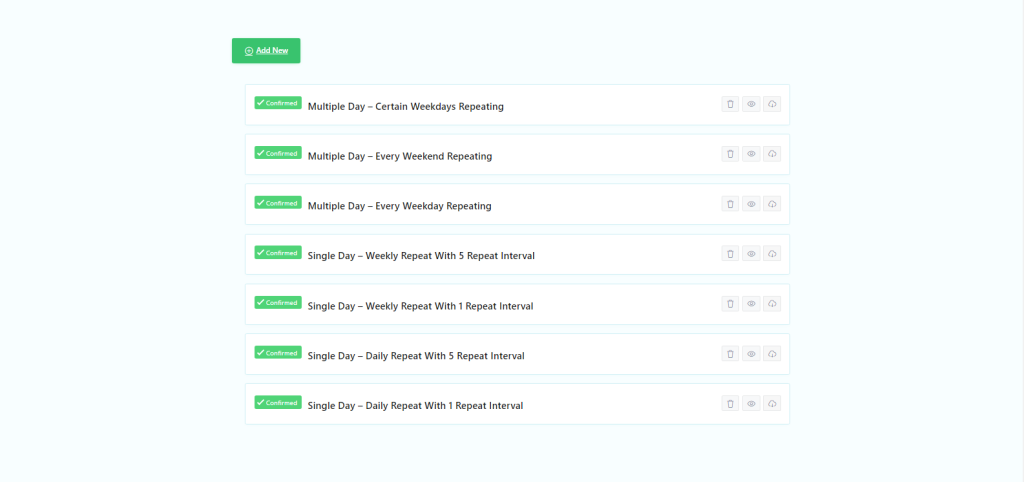
FAQ
01. How can the user an event they have submitted through Frontend Event Submission?
It depends on the role of the user on your website. Follow this link. All WordPress roles and the required access levels are summarized in a table for you. A Subscriber user can only send you content, while a Contributor can only edit their own posts. Therefore you need to have a specific role for your website. Since MEC uses default WordPress roles, you need to use third-party plugins to manage the posts your users send. You can also use membership plugins. It all depends on your website and what you want.
02. How can the user purchase a subscription before submitting an event?
MEC cannot do this, and you need to use membership plugins. Membership plugins can lock the Frontend Event Submission Form for users that are not logged in.
03. How can I make money from users selling tickets through Frontend Event Submission by commission?
For more information, follow this link.
04. How does the end user payment register?
When posting events, the last option registers the API info of the user. But to activate this item, you need to set up Stripe Connect from MEC Settings > Booking > Payment Gateway. For more information, check this link.
05. How can the commission be set?
You need to go to MEC Settings > Booking > Payment Gateway > Stripe Connect and set the value. For more information, check this link.
06. Date Picker is not working on Frontend Event Submission. How can I fix it?
This might be because of your theme and the inclusion of the JavaScript date-picker. Deactivate all plugins and set the theme to default. Then, one by one, activate the theme and the plugins and see which one is causing the conflict.
07. Where can I find the Note to Reviewer option in the Frontend Event Submission?
This option, which can be seen in the main demo for MEC, is not on by default. Please navigate to the last option in MEC Settings > Front-end Event Submission > General. After turning it on, the option will be added to the Frontend Submission form, and from that point on, if a user attempts to fill this field in the Single Event Back-end Page, Event Setting tab (above the Start/End date for the event) you can find the info provided by the user. Note that users’ posts from the Frontend form are normally Pending.
08. Can guest users post events? Or is it only for logged-in users?
You can make the form available to guest users as well.
09. How can the organizer complete their account on my website?
Presently in MEC, this is handled by the admin. However, with the User Dashboard add-on, you can let the organizers do this themselves. For more information about the add-on, follow this link.
10. How can the speaker complete their account on my Website?
Presently in MEC, this is handled by the admin. However, with the User Dashboard add-on, you can let the speakers do this themselves. For more information about the add-on, follow this link.
11. How can I set a limit for the size of the featured image of the event?
Firstly, go to MEC Settings > Frontend Event Submission > General > Advanced, and from the Maximum File Size, set a maximum size.
Report Out Dated Content
If you think the content of this page does not reflect updated information, please let us know.
FEATURE REQUEST:It would be amazing and very helpful to see the date on the Event List Page.We have some recurring events that have the same title and it’s not so easy to find the right one without a date.
If I create an event as a guest nothing happens. It wont send me to the selected thankyou page and the event is not created. Instead the form page is empty and all the info is put in the url.
MEC version 5.14
wordpress 5.6
Features needed please :- Edit the form with Elementor form builder- Ability to show the field i want for the event link section and in fact abilyty to hide many form which i don’t need (countdon method etc)
Hi! Can you help me? The images sended from guests users are not uploading in events submission. What I have to do to fix that?
is there a way to customize the forms using elementor ? (change order of the field etc) ? If not do you plan it ?
Hello,
Unfortunately, currently, this is not possible,
Please submit your requests here and if your request is already submitted, you can vote it. We would check them and the one with votes would be selected to be included in the next updates. https://webnus.net/modern-events-calendar/feature-request/