Advanced Organizer Addon
The Advanced Organizer addon enhances your organizing experience by providing dedicated pages for each organizer. Utilize shortcodes to effortlessly display lists of organizers wherever you desire, offering a seamless integration into your website. This addon introduces a myriad of options, allowing you to tailor the features of your shortcode to meet specific requirements. Additionally, you can conveniently showcase events associated with particular organizers under the shortcode.
Advanced Organizer Addon Preparation
Installation
In the first step, ensure that both MEC (Modern Events Calendar) and the Advanced Organizer Addon are installed and activated.
Read Also:
How to install MEC and Addons?Activating Organizers
Please head over to MEC Settings > Event Module and make sure to enable the Organizer feature.
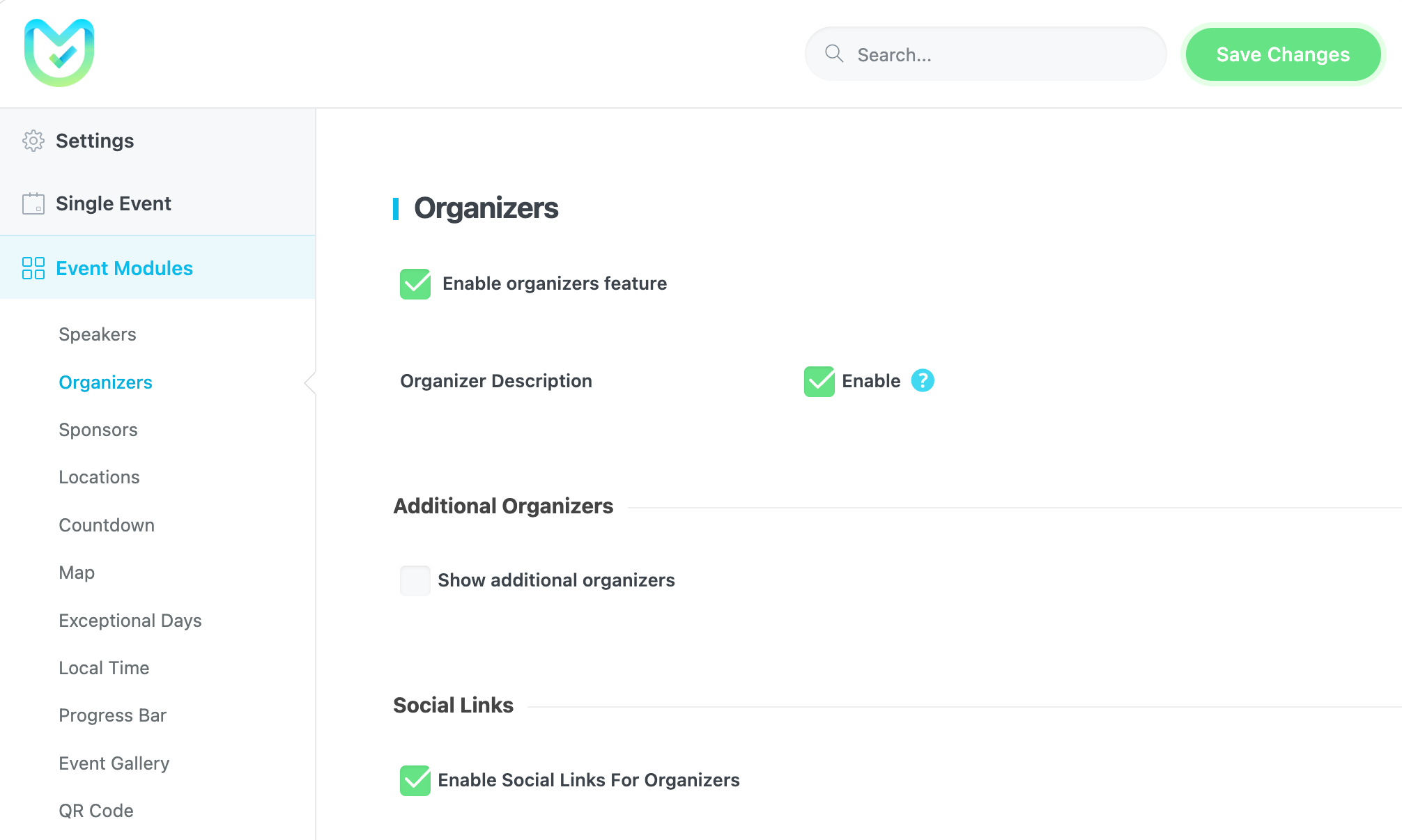
Advanced Organizer Addon Settings
After installing the Advanced Organizer Addon, you will see a new menu in MEC’s settings. In the pictorial guide below, you can see the explanations under each section.
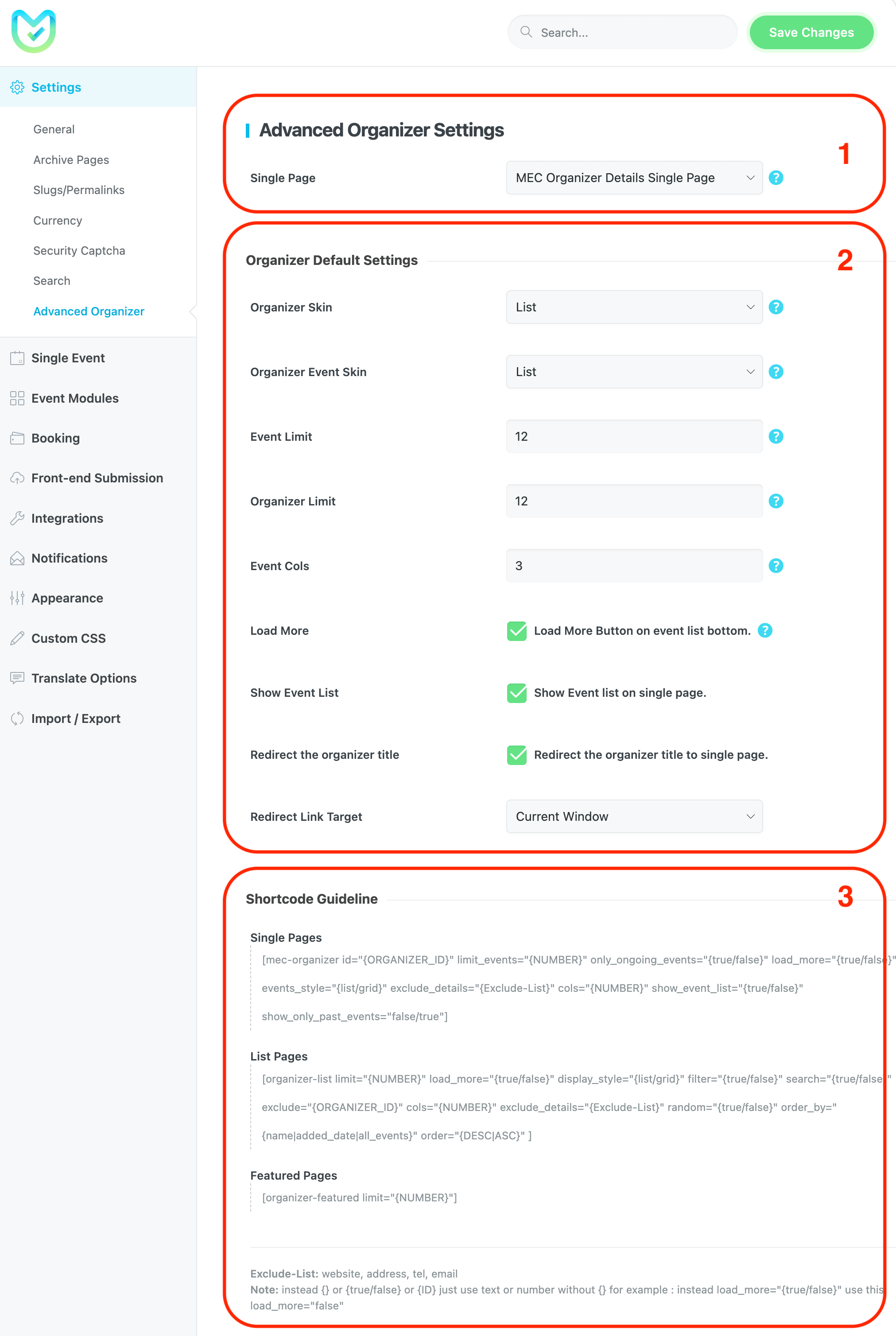
1. Single Page
In this step, choose a page featuring a designated shortcode (selecting the destination page). Although this page starts empty, clicking on the organizer’s title link redirects you to it. Ensure the page is well-maintained and includes the [advanced-organizer-single-public] shortcode. Following installation, this page is automatically activated, and you have the option to modify its default title.
2. Organizer Default Settings
Shortcodes come with various options. If no specific options are set, they will function with default settings. Customize details options based on your preferences.
Organizer Skin
Choose a skin to display the Organizer list.
Organizer Event Skin
Choose a skin for displaying the organizers’ event list.
Event Limit
The number of Events to be displayed on the organizer’s event list.
Organizer Limit
The number of organizers to be displayed on the organizer’s list page.
Event Cols
Define the number of columns to display on the organizer’s event list.
Load More
Shows Load More Button on the event list page.
Show Event List
Show the Event list on a single page.
Redirect the organizer title
Redirect the organizer title to a single page.
Redirect Link Target
Opens the events in a new window or the current window.
3. Available Shortcodes
In the Advanced Organizer Addon, there are three types of shortcodes:
- Single: For showing a single event with its properties.
- List: For showing all the available items.
- Featured: For showing those items with checked featured value.
How to use Advanced Organizer shortcodes
To integrate shortcodes, simply copy and paste the code onto the desired page. The main shortcode template is in [organizer-list] format, and default options are applied if no custom settings are specified.
Each option functions individually on the main shortcode, like an ID. In the shortcode (which is like this: id=”{ORGANIZER_ID}), in the {ORGANIZER_ID}, you should just put a number. This number is available in the taxonomy list.
If, for instance, to show load more options, it is as load_more=”{true/false}”, you should put a numerical value in the {true/false} section without the {}. In the end, this option should be like load_more=”false” or load_more=”true“.
Important Notes:
- Ensure that you both open and close the double quotations, as it is essential.
- Be attentive to spaces to prevent the shortcode from breaking.
- You have the option to set no options. If completely omitted, nothing will happen.
- Avoid using one or both of [] in the shortcode.
- The presence of [] signifies to WordPress that you have executed a shortcode.
- To leverage the features of each organizer, ensure that the specific organizer has content.
- To access the widget, navigate to the Appearance > Widgets menu. Your widget will only be displayed if your page builder can recognize it.
- The exclude option allows you to omit specific details from the shortcode items, such as a phone number. To exclude multiple items, use “,” as a separator.
This image displays the ultimate outcome of the single organizer page.
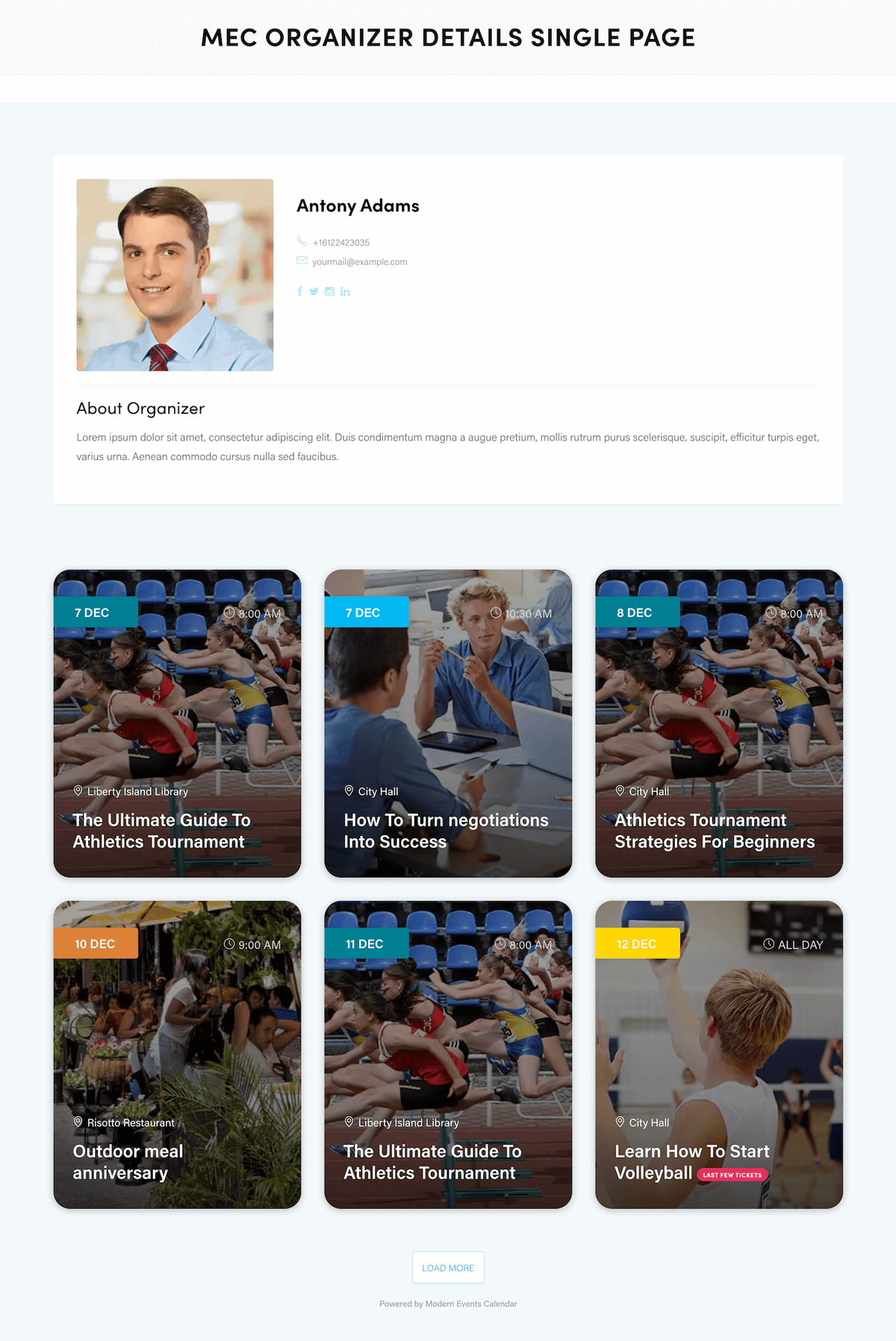
Report Out Dated Content
If you think the content of this page does not reflect updated information, please let us know.
I there a way to show future and past events at the same time in a organizer page ?
Hello,
Unfortunately, currently, this is not possible,
I will forward your comment to the developer team and they will process that. If it is possible they will add this feature in future plugin updates.