Add a Booking System
With Modern Events Calendar, you can effortlessly manage ticket service and registration forms. Customizing your own form and integrating a booking system to gather essential information prior to processing payments has never been easier.
How to Add a Booking System to MEC?
First, you need to enable the booking module (Click here for more information about MEC booking settings).
Go to WordPress Dashboard > M.E. Calendar > Settings > Booking > Basic and click on the “Enable booking module” checkbox and save changes. Now, after refreshing the page, you will be able to see the menus related to the booking system.
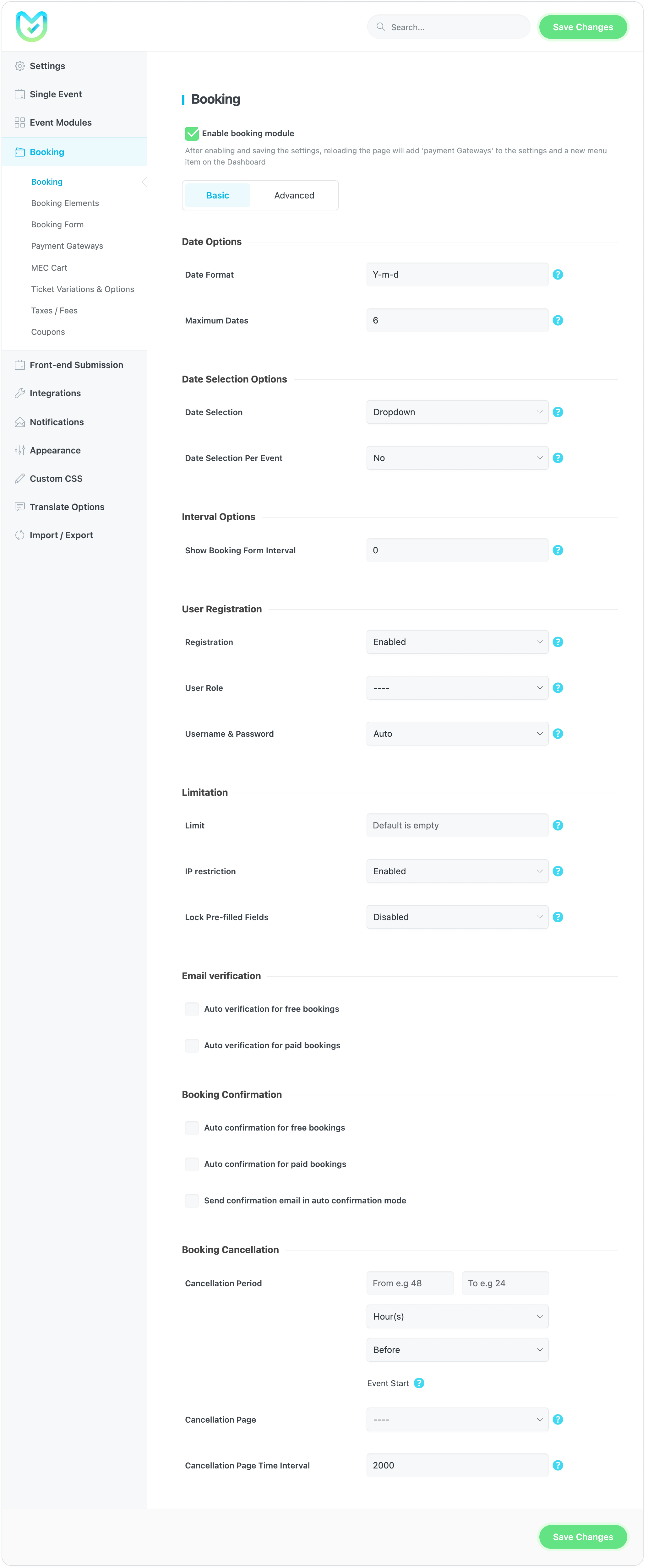
By refreshing this page, you will see three new sections: Booking Form and Payment Gateways in settings and Bookings in the dashboard menu just under the M.E. Calendar menu.
Booking Form
In MEC Settings > Booking > Booking Form, you can add custom fields to the booking submission form. This is the form that will be displayed on the single event page, allowing users to book the event. Click here for more information about Booking Forms in the Modern Events Calendar.
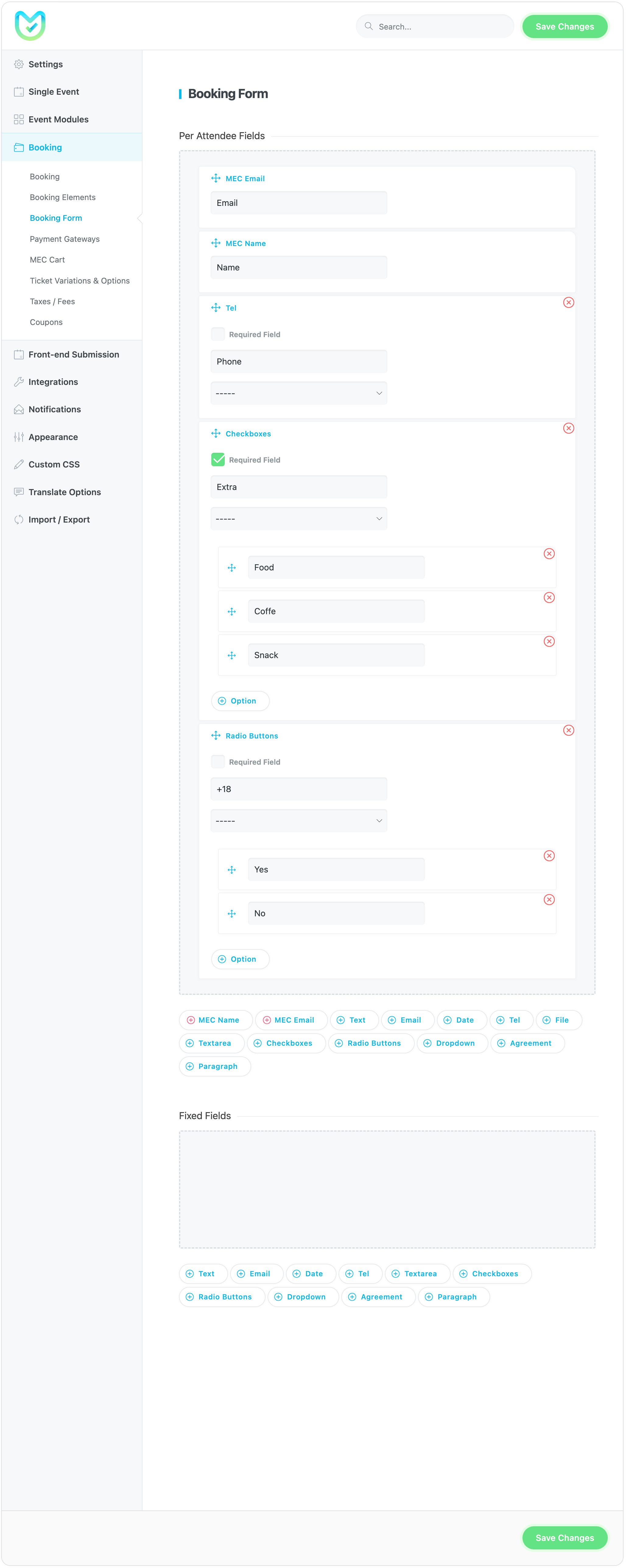
Payment Gateway
We have several options for payment gateways. You can select whichever you want for the paid tickets. Click here for more information about Payment Gateways in the Modern Events Calendar.
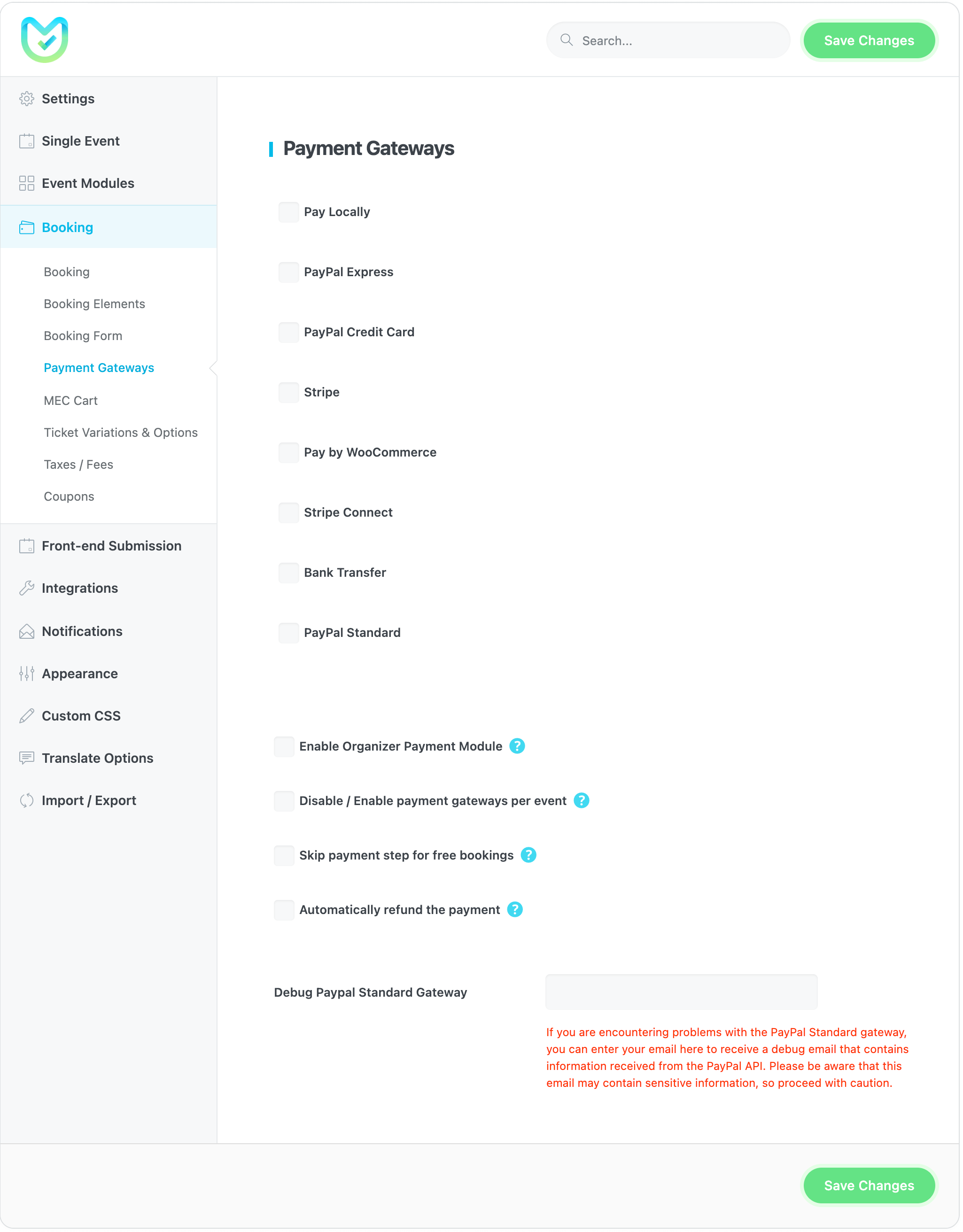
You can create any kind of ticket that you may need for each event. Go to Edit Event (or when adding a new event) and go to the Booking section. In this section, you can add new tickets and set Total Booking Limit. After that, the “Register” button will be added to the event automatically. Click here for more information about Booking Limits in the Modern Events Calendar.
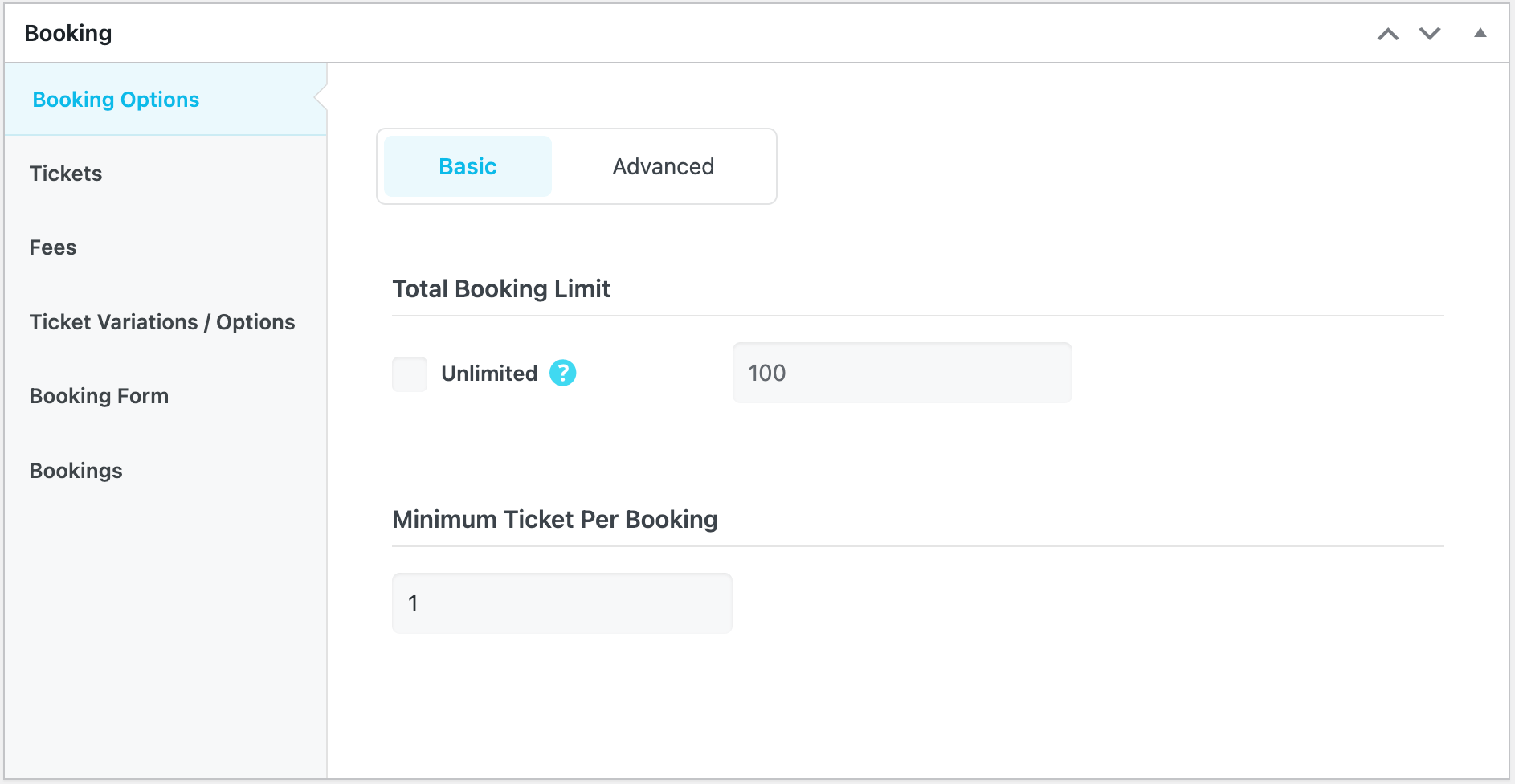
Finally, you can see every user’s submitted booking information in WordPress Dashboard > Bookings. So you have access to confirmation and verification options. Enjoy your event scheduling and booking system.
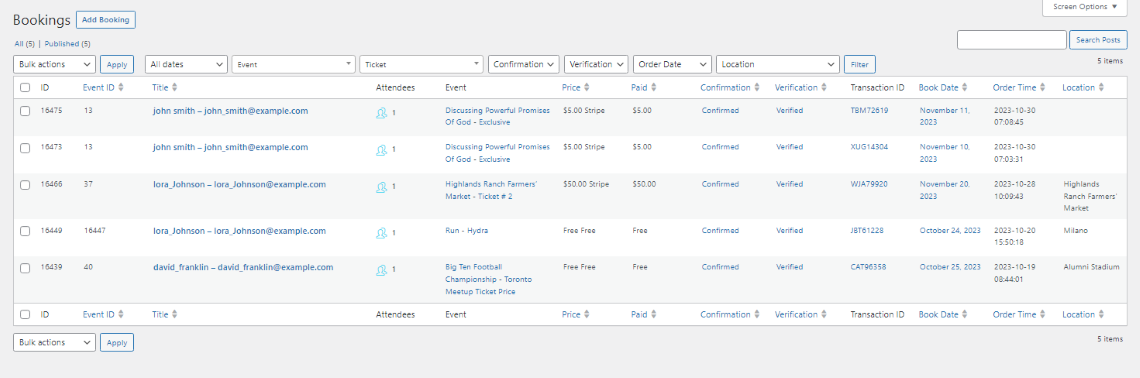
Report Out Dated Content
If you think the content of this page does not reflect updated information, please let us know.
Hello, I would like to ask a question. By purchasing the pro version, can I already enable payment methods?Thank you!
Hello, I would like to ask a question. By purchasing the pro version, can I already enable payment methods? Like paypal. Or do I need to purchase them separately, like woocommerce?
Thank you!
Hi – my website will list online events on zoom. Therefore I need to display zoom link only to users that book and pay for a specific event. How can I do that?
Hi, when I input the Price of a Ticket, the field only allow me to input NUMBER. So, how can I set the Currency for the Price? e.g. If the event is particular in Hongkong, the price would be in HKD; If the event is in US, the Price would be in USD ….Different events may need different currency, how can I do so? Thanks!
Hello, I’m really interested in your pro version of your plugin but I would like to know before purchasing if it has the ability to make variations for the tickets pricing. For example I want to create an event with limited tickets and when a person is booking lets say 3 tickets she can choose 2 adult tickets and 1 children ticket wit a different price. I want to know if the person can book all the tickets in one operation and have only one invoice with all the details of her purchase.
Thank you.
Hello,
You use ticket variations, pleas check these links:
https://webnus.net/dox/modern-events-calendar/tickets-and-taxes-fees/
https://webnus.net/dox/modern-events-calendar/ticket-variations/
https://webnus.net/dox/modern-events-calendar/add-event/
https://webnus.net/dox/modern-events-calendar/ticket-and-invoice-addon/
https://webnus.net/dox/modern-events-calendar/booking-confirmation-notification/
We do however have a 60-minute online demo (that can be used infinite times) which allows users to test out the limits of MEC and to make up their mind. On the off chance that even after your purchase MEC seems incompatible to your needs, you can request a refund within 30 days of your purchase.
Here is a link to our online demo:
http://webnus.biz/mec-test/
And here is a link to our online documentation:
https://webnus.net/dox/modern-events-calendar