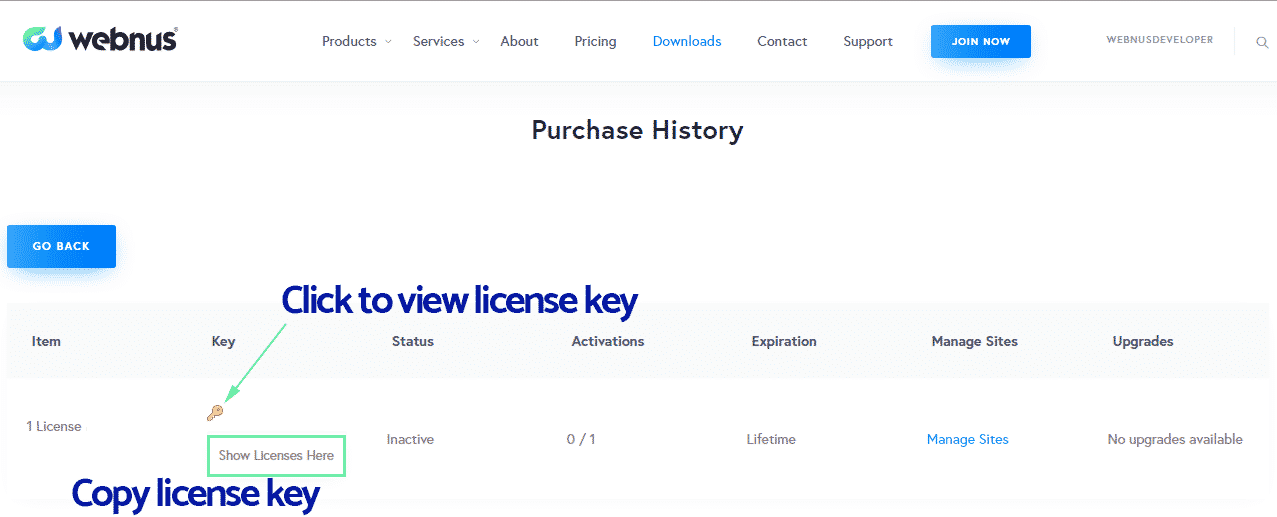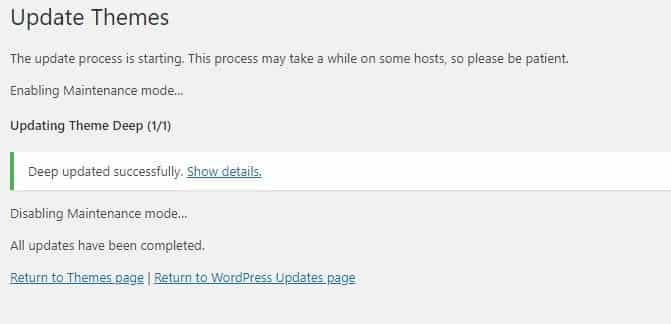Theme Update

WARNING: As you may know, each update directly affects all files and folders in the main core of the Theme. Any changes you have made to the theme will be lost except the changes that have been made to the Theme Options. It is strongly recommended to backup all your website (Files and Databases) before starting to update the Theme. For more information about backing up the WordPress please visit this link.
Now, let’s get back to updating. There are two ways to update :
- Using Auto Update:
- If you have not installed the Deep Theme yet head over to Appearance > Themes and install the theme then activate it.
- It will need a Webnus License in order to use Deep Theme, which you can find under the download tab after logging in to webnus.net.

- Copy the license key and enter it in the Deep Theme dashboard. Don’t forget to select the corresponding license type.

- After that, you can go to WordPress Admin Dashboard > Updates, and if you have any updates available you can update the theme with one click. Voila!
Please Note: If you didn’t get any notification for a new update, please click “Check Again” to check from the Webnus server.

- Now select the item you want to update (in this case Deep) and click Update Theme.
- After 7 to 10 seconds, you will have the new version of Deep Theme; like the example in the image below:

Via Host (only use this method if you know your way around hosts.):- First, login to your Webnus account, then from the download tab, download the latest version of Deep.
- If you have made changes in the main files of the theme, such as PHP, JS, and CSS files, then save them in another place to reuse after uploading the new version of the theme, but If you have not changed anything, then proceed to the next step.
- To update, please go to wp-content/themes and remove the old theme then copy the newly-downloaded file (do not replace).
- It’s always a good idea to get a backup of your theme folder in case you need to go back to the previous version.
Note:
If your site is live and users are visiting your pages please activate “coming soon mode” by using maintenance mode plugins such as “WP Maintenance Mode” then go to Appearance> Themes and deactivate the theme and activate one of the WordPress default themes.
Recommended Posts

Upgrade to the new theme structure
January 4, 2021

How to create a menu with header builder
December 30, 2019

How to transfer my license to another domain
September 4, 2018